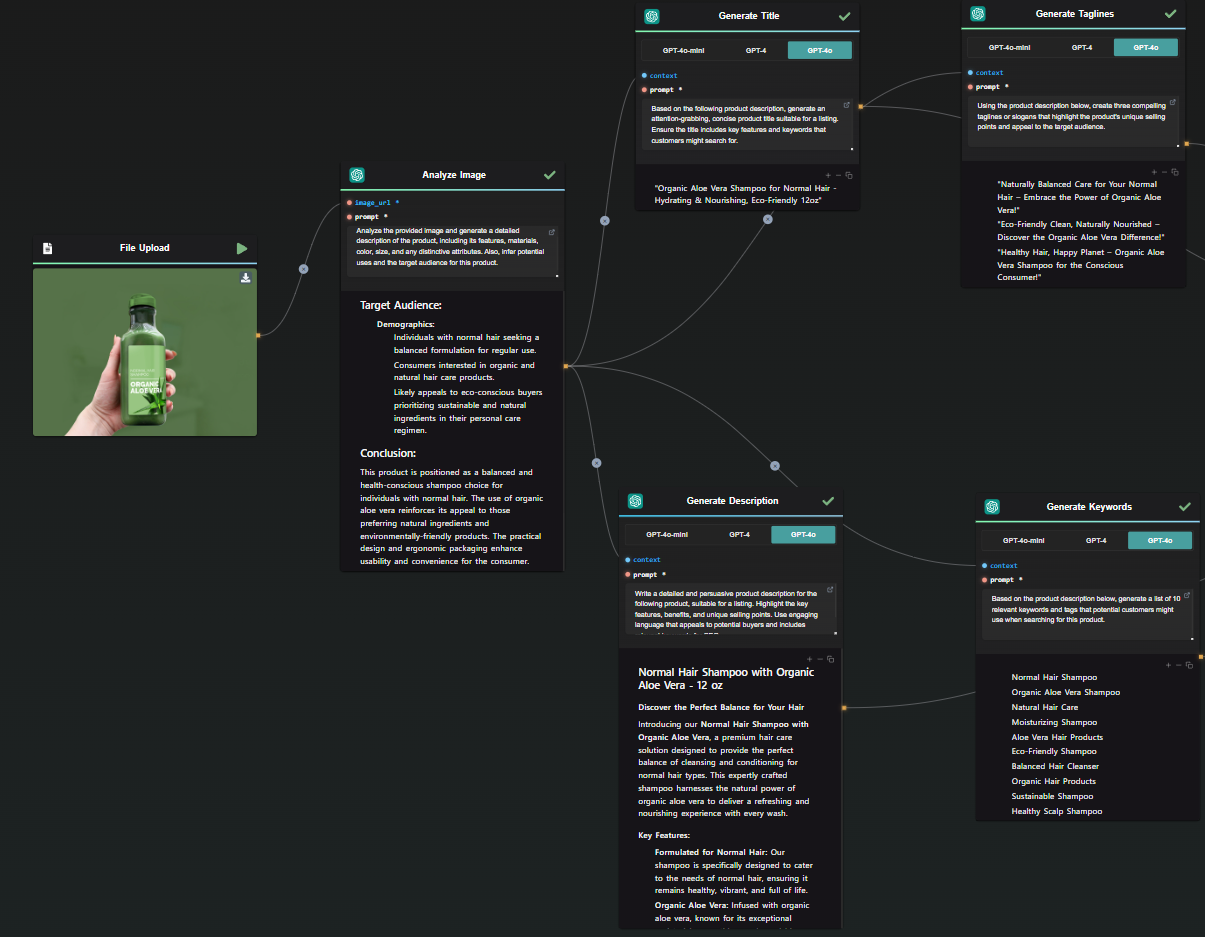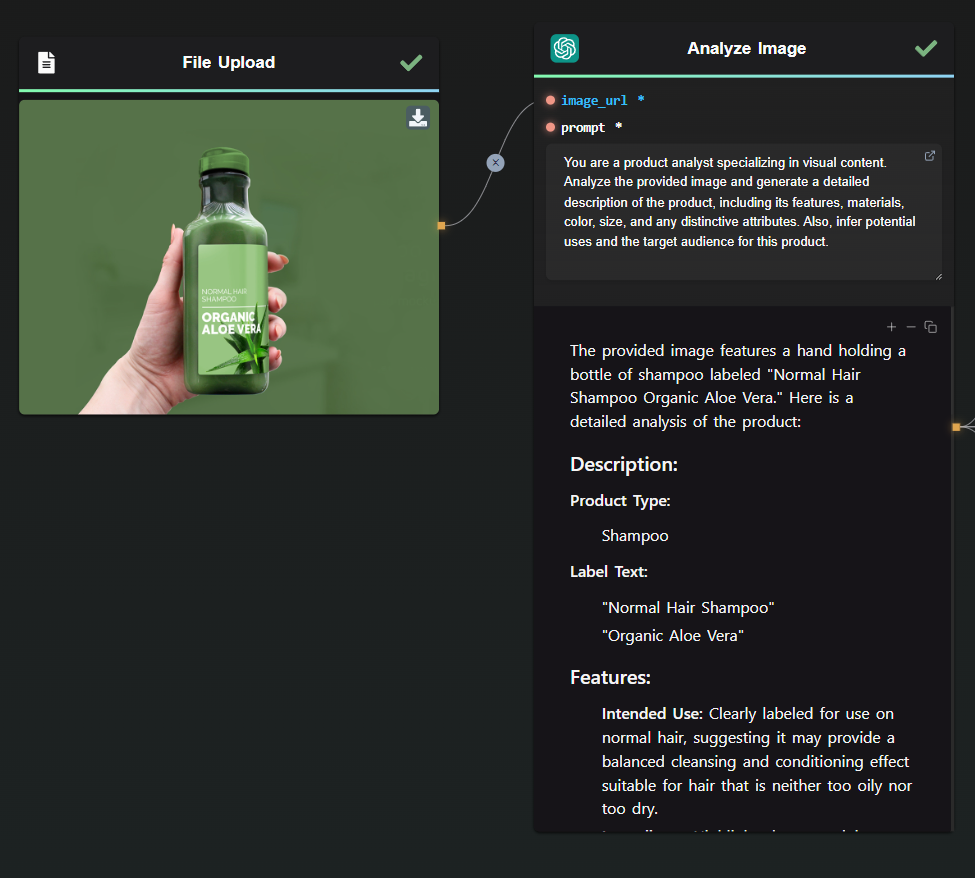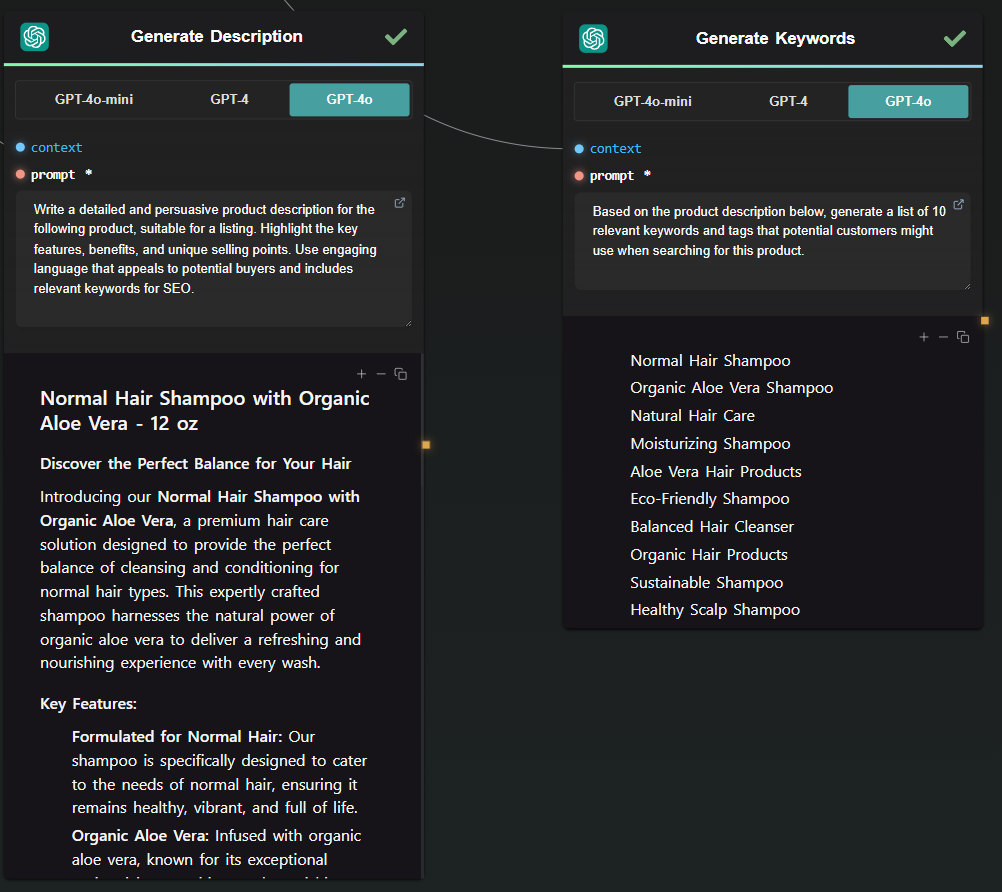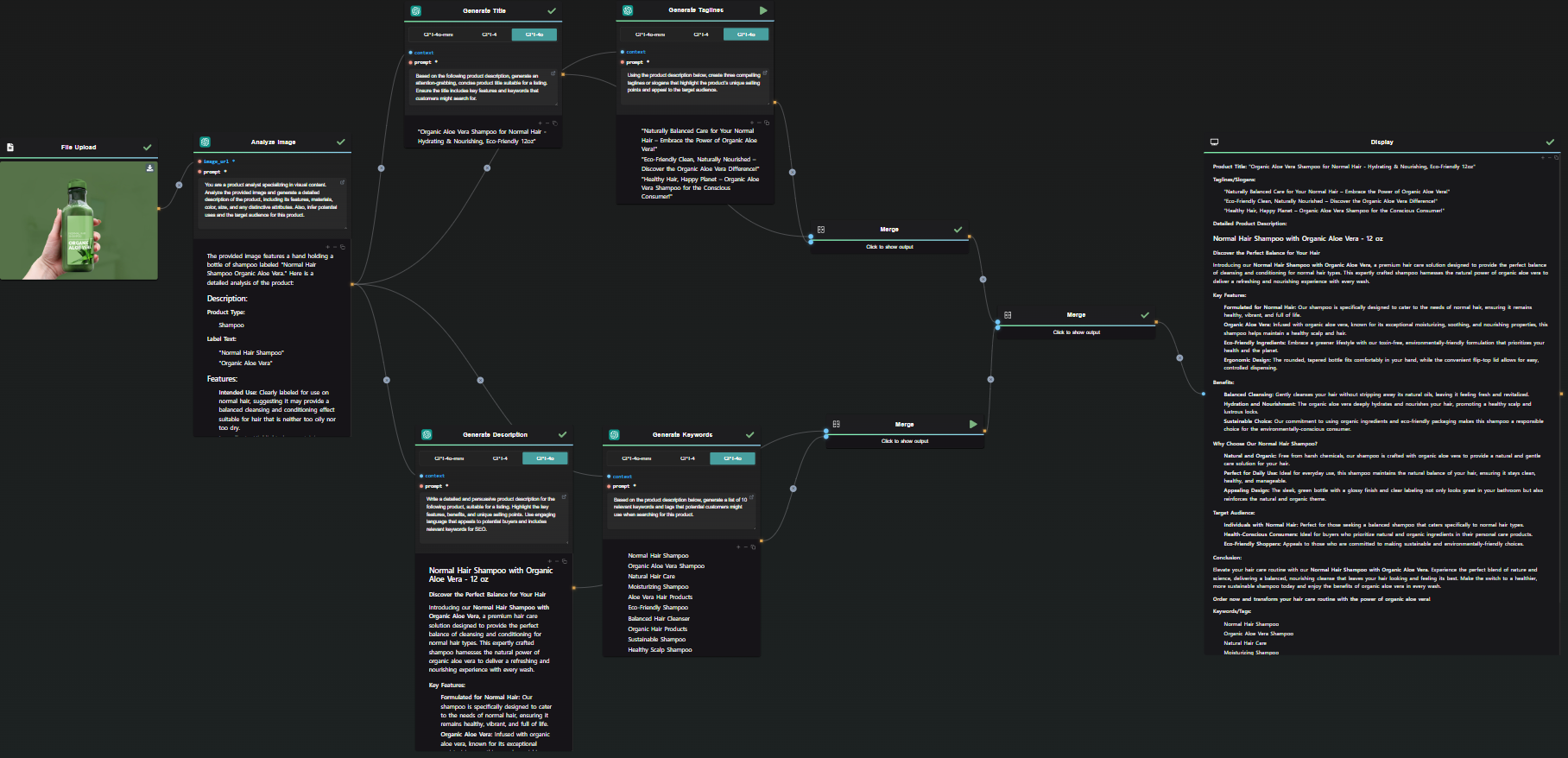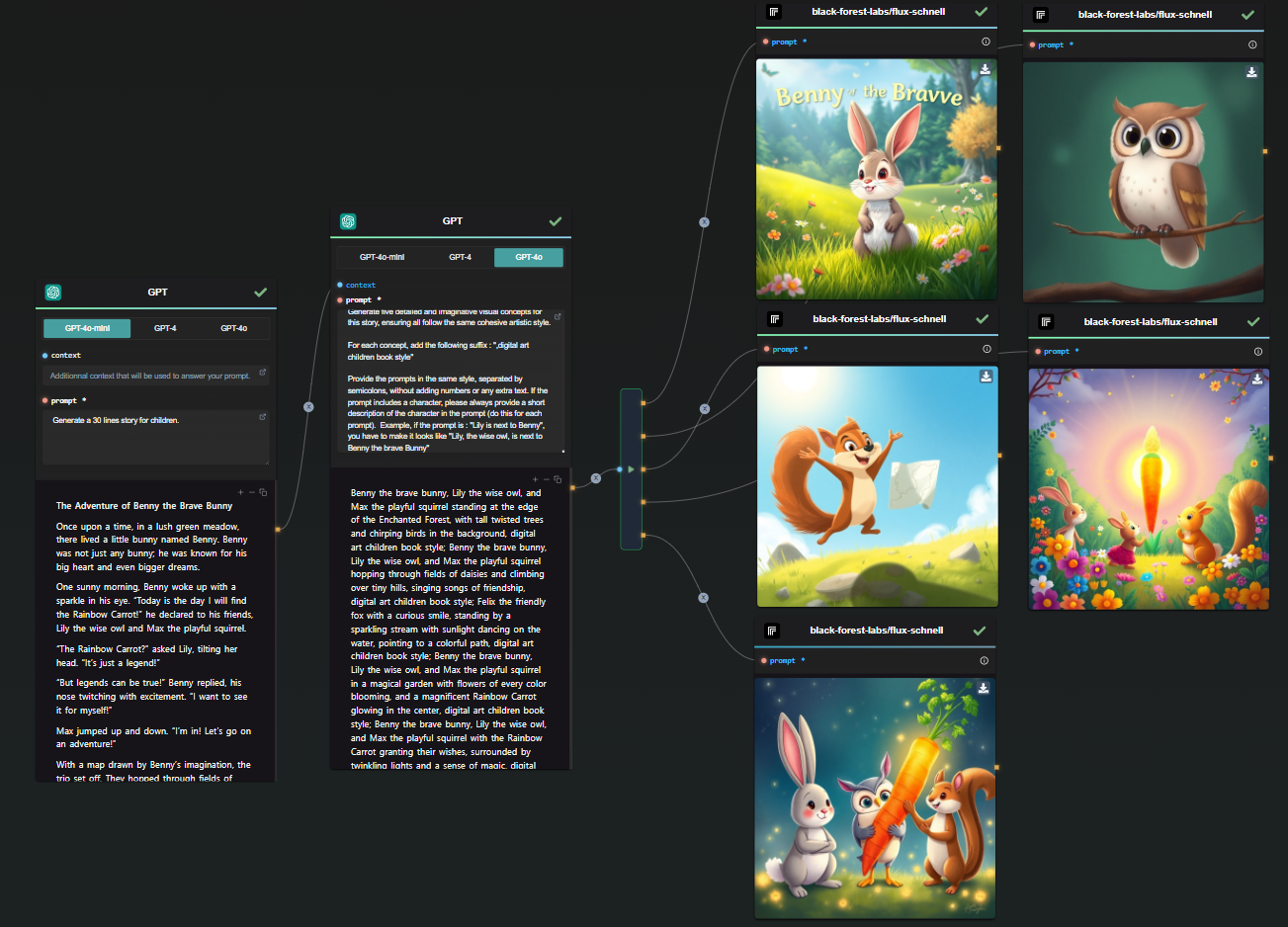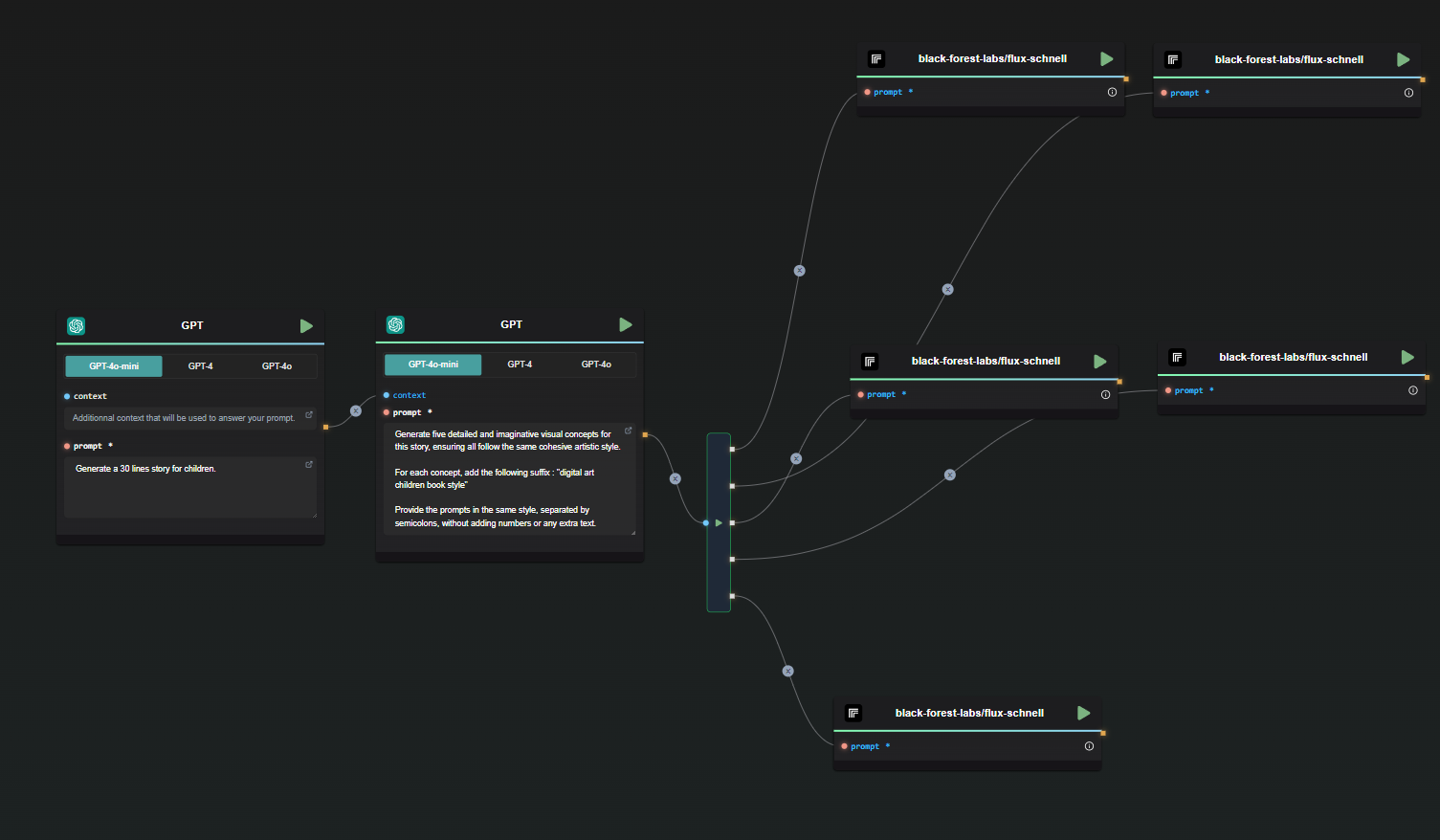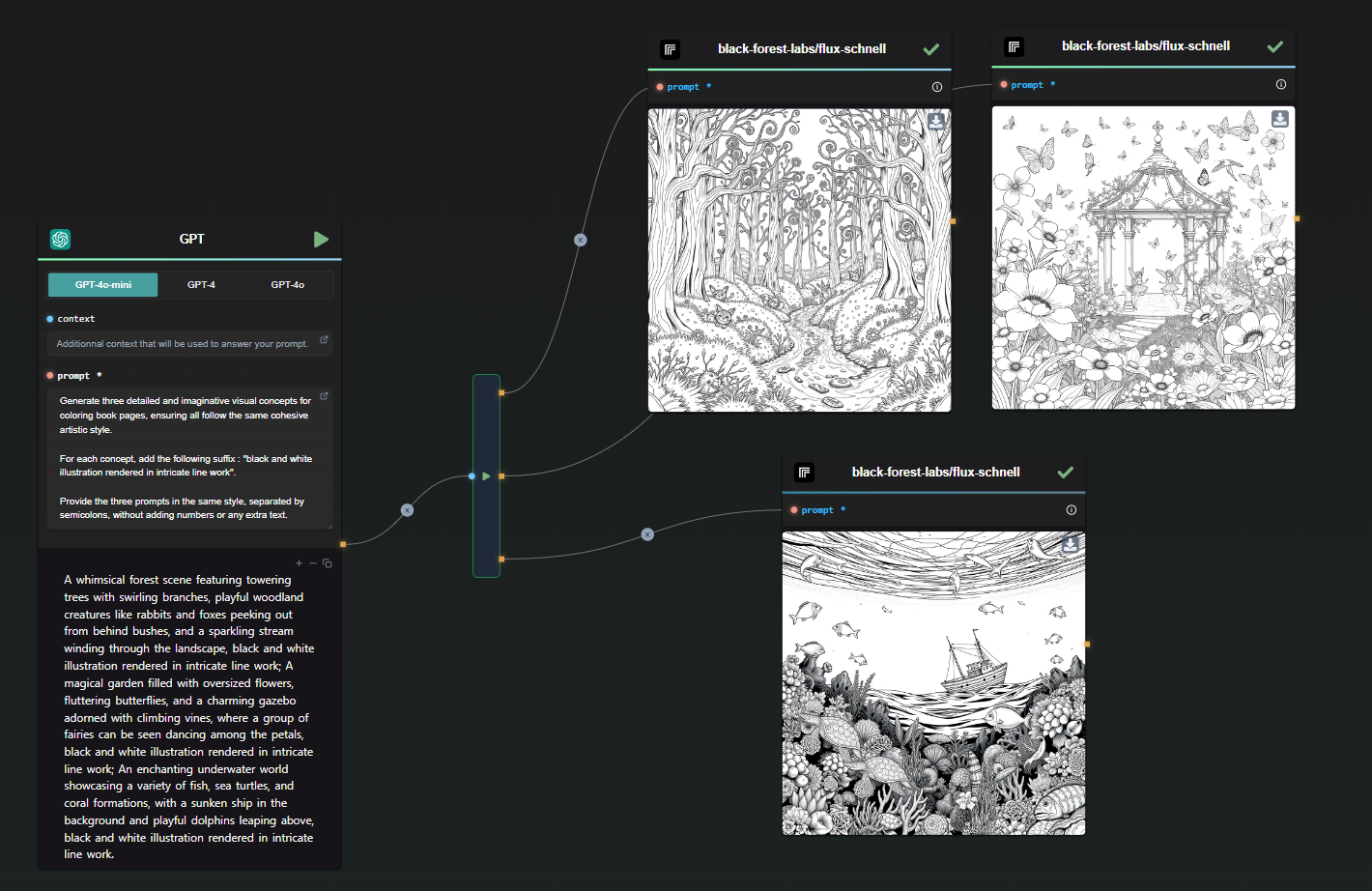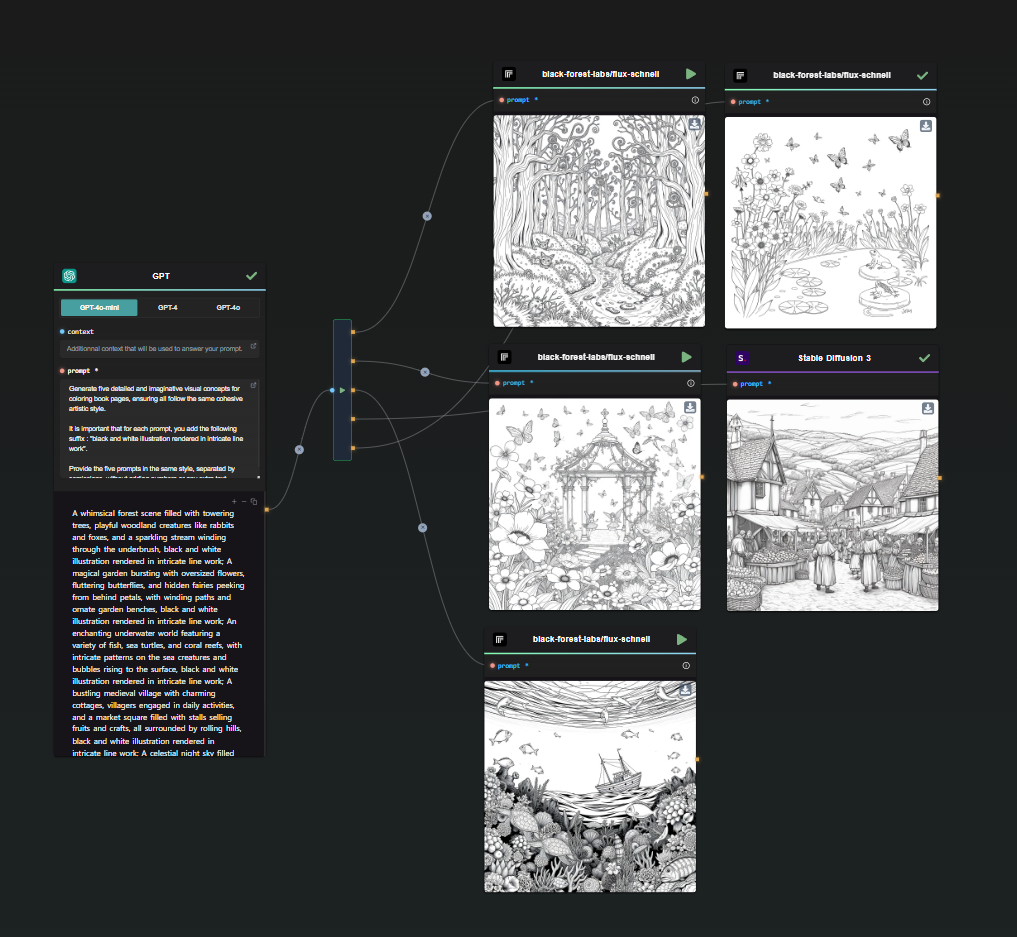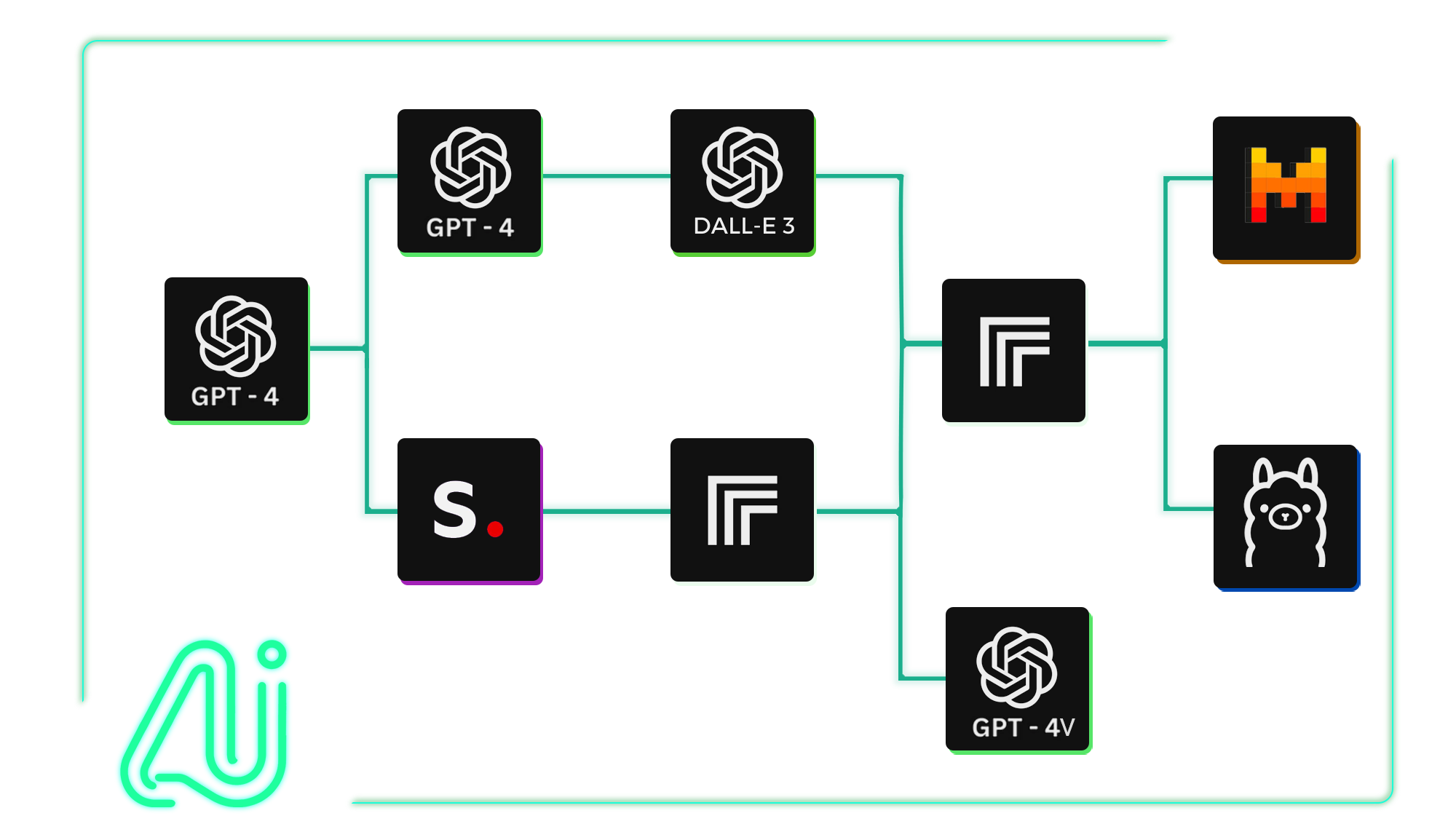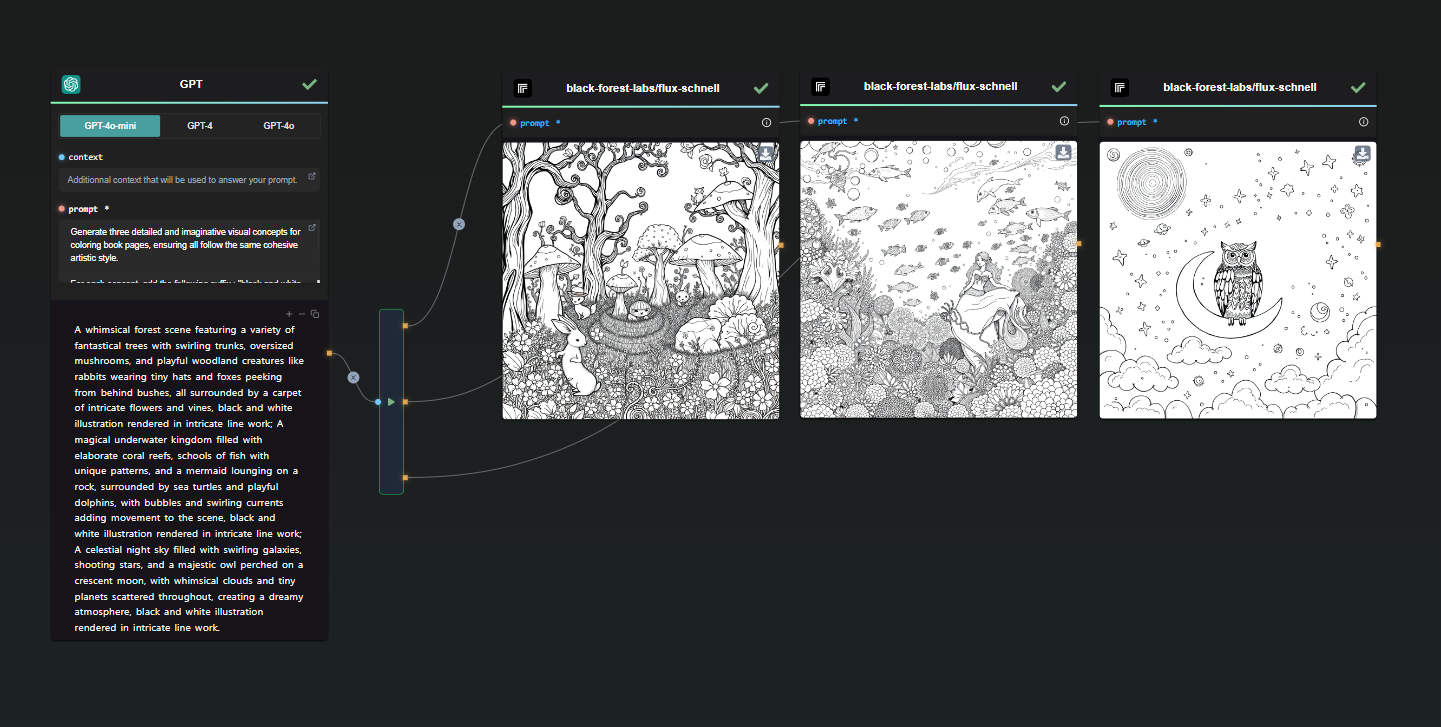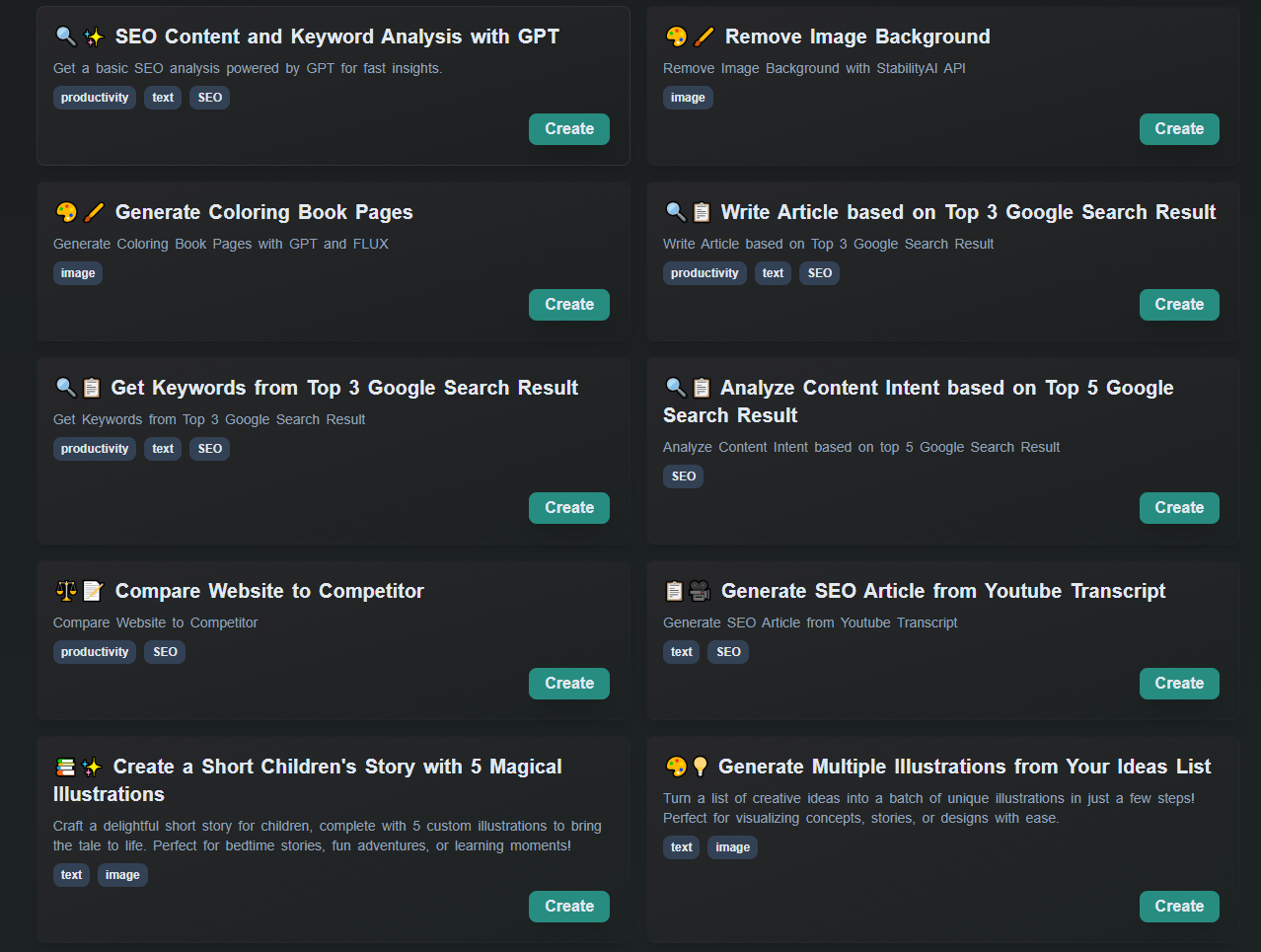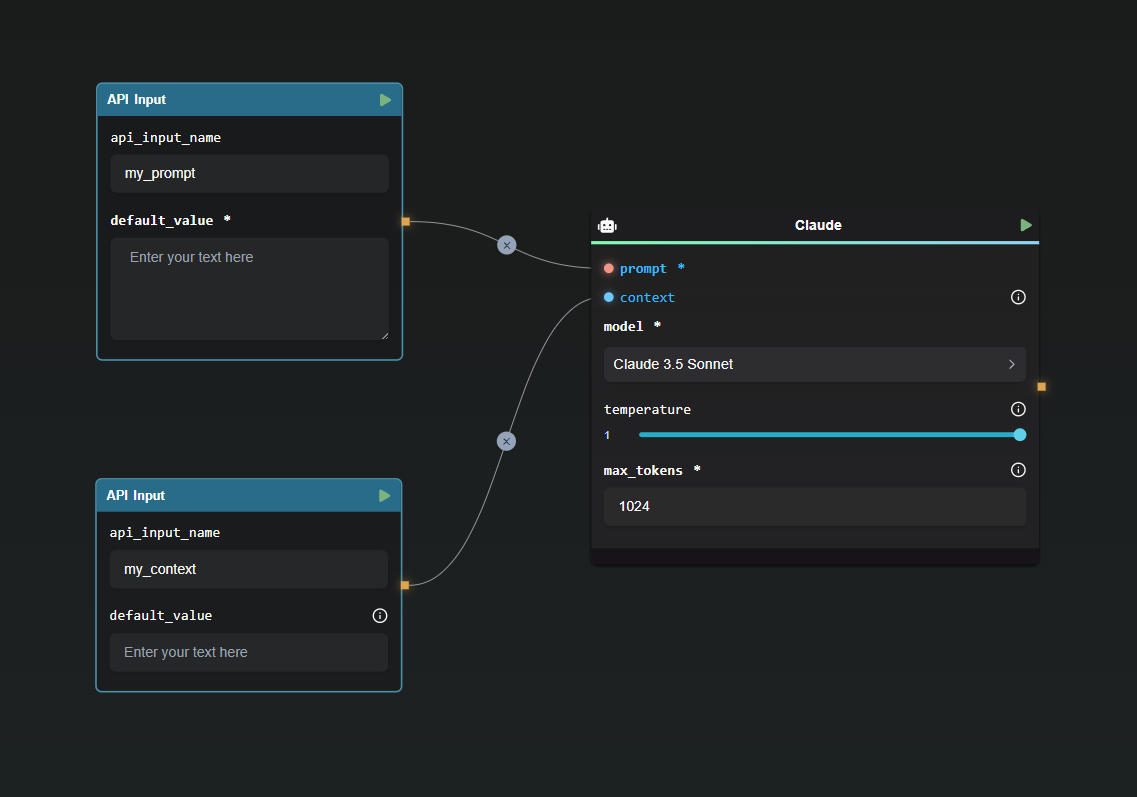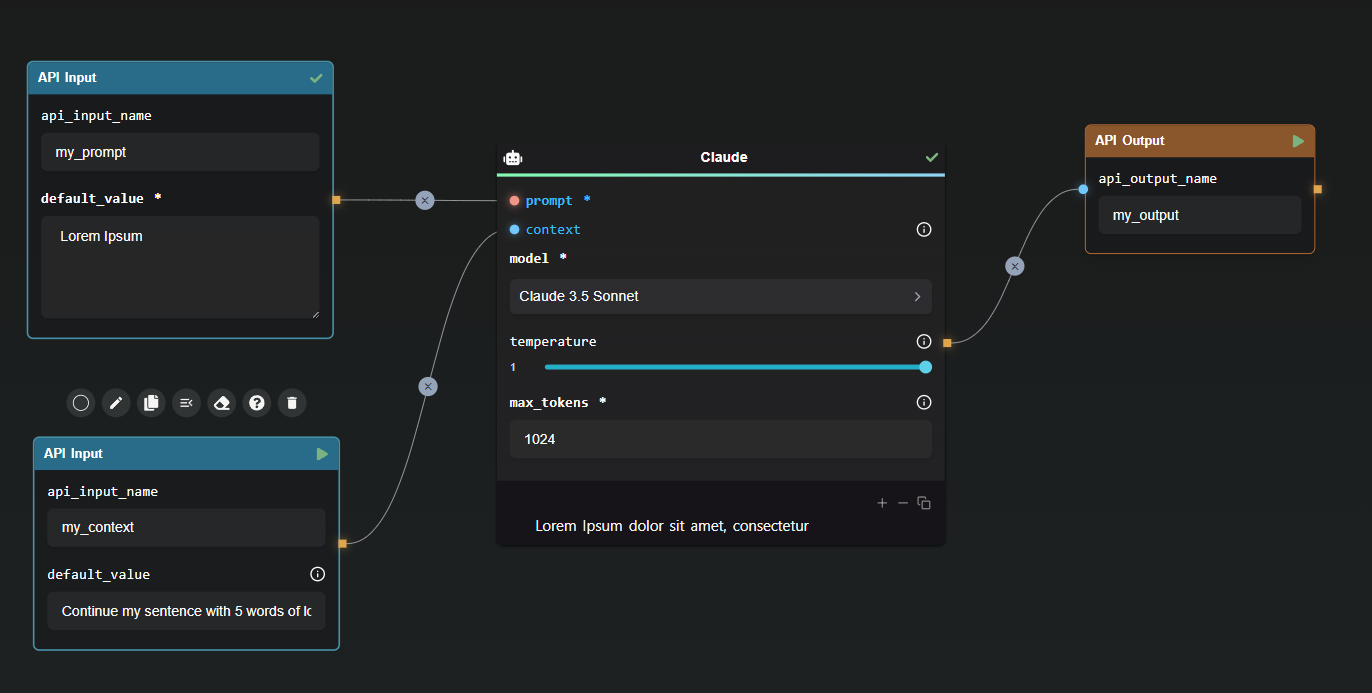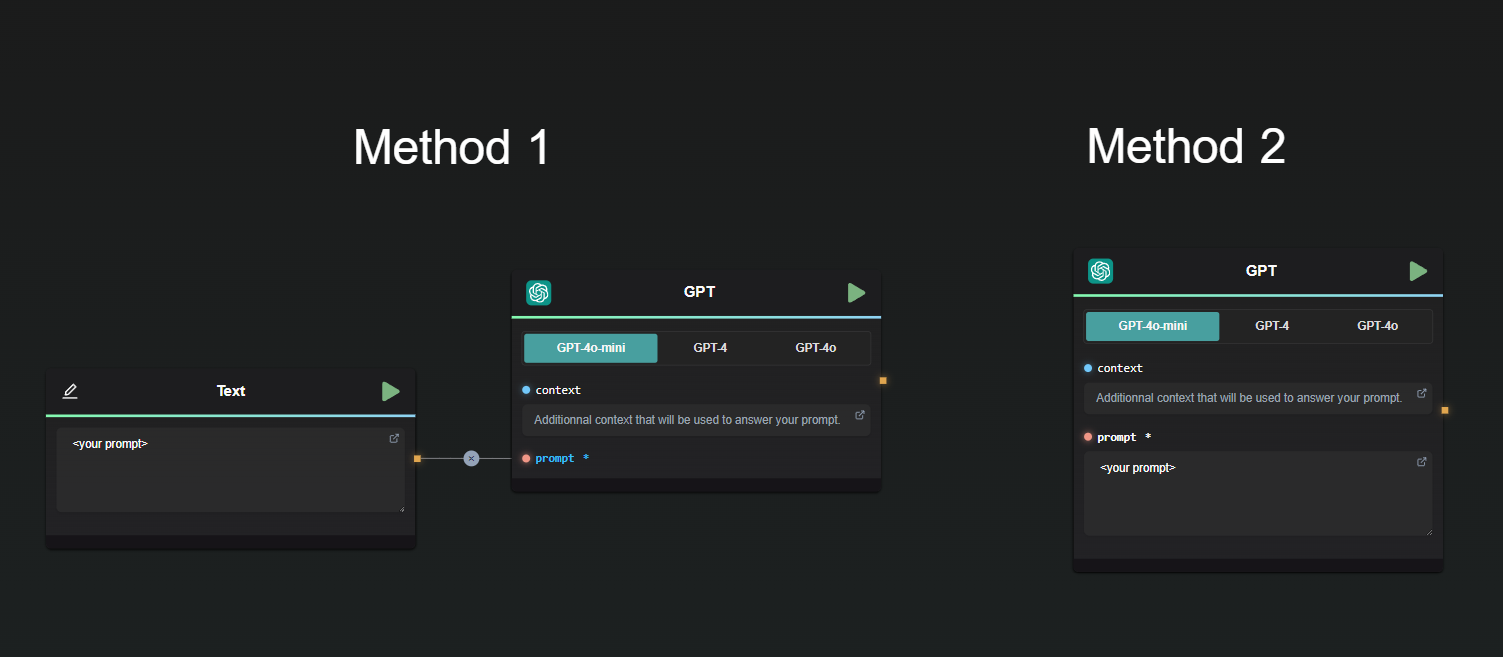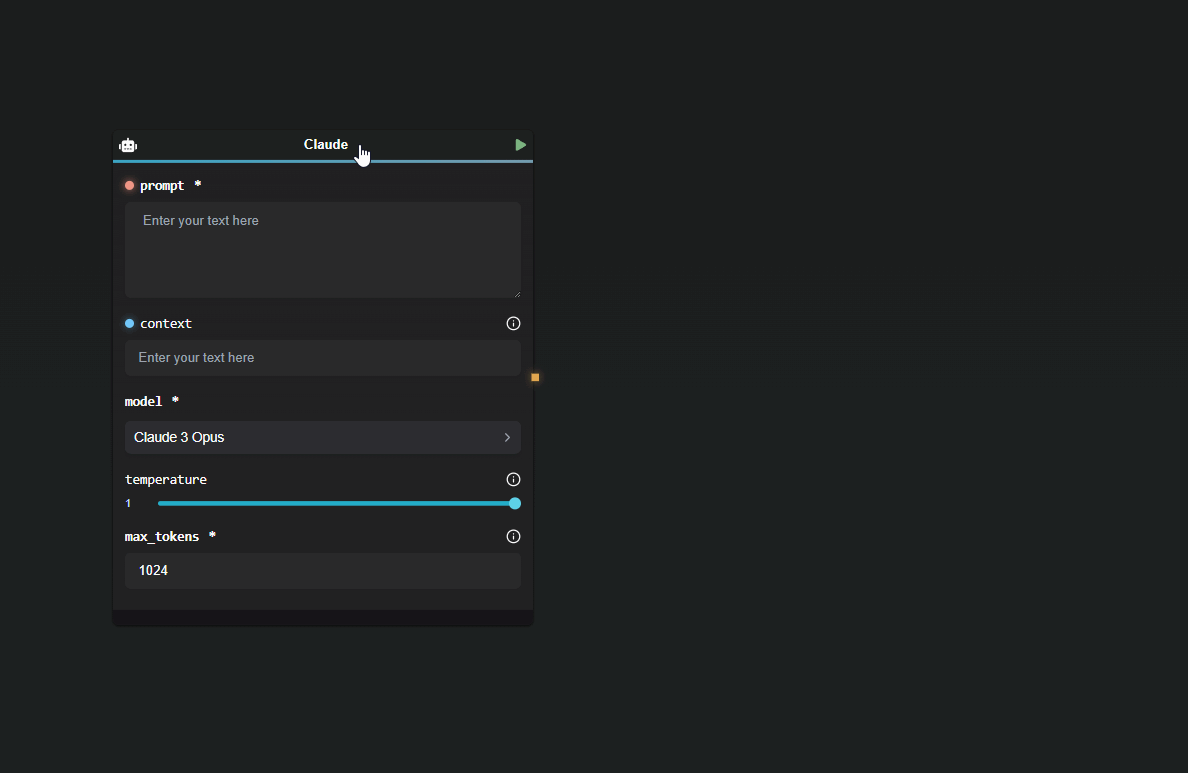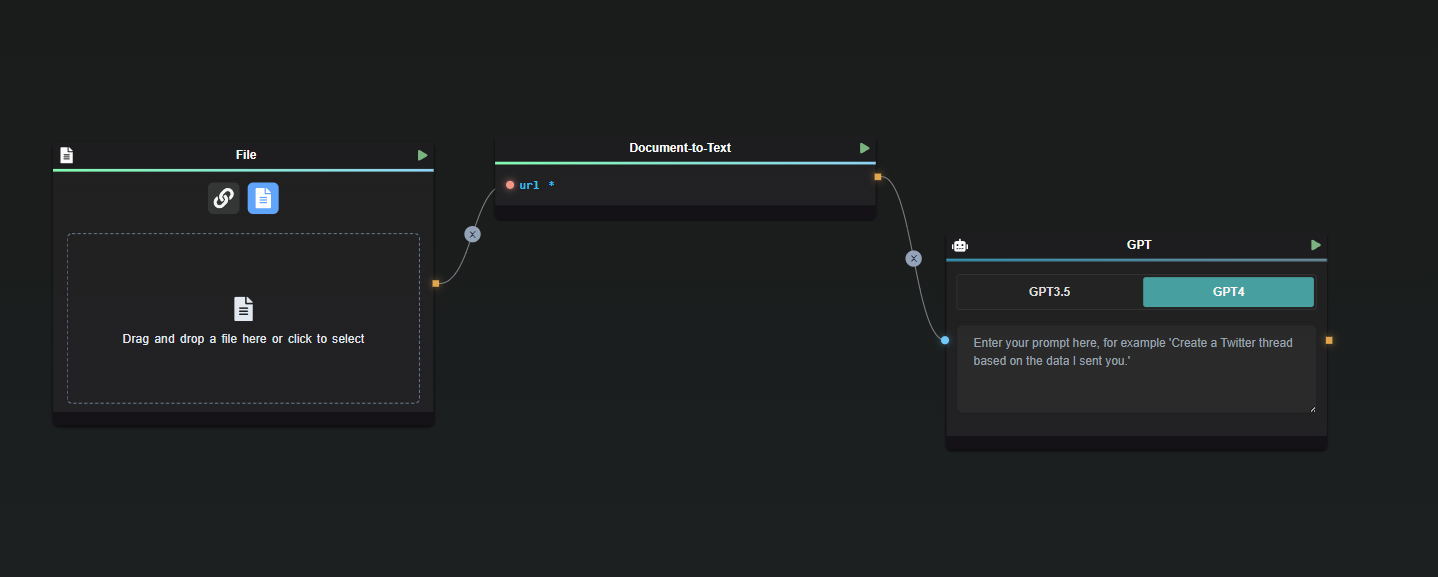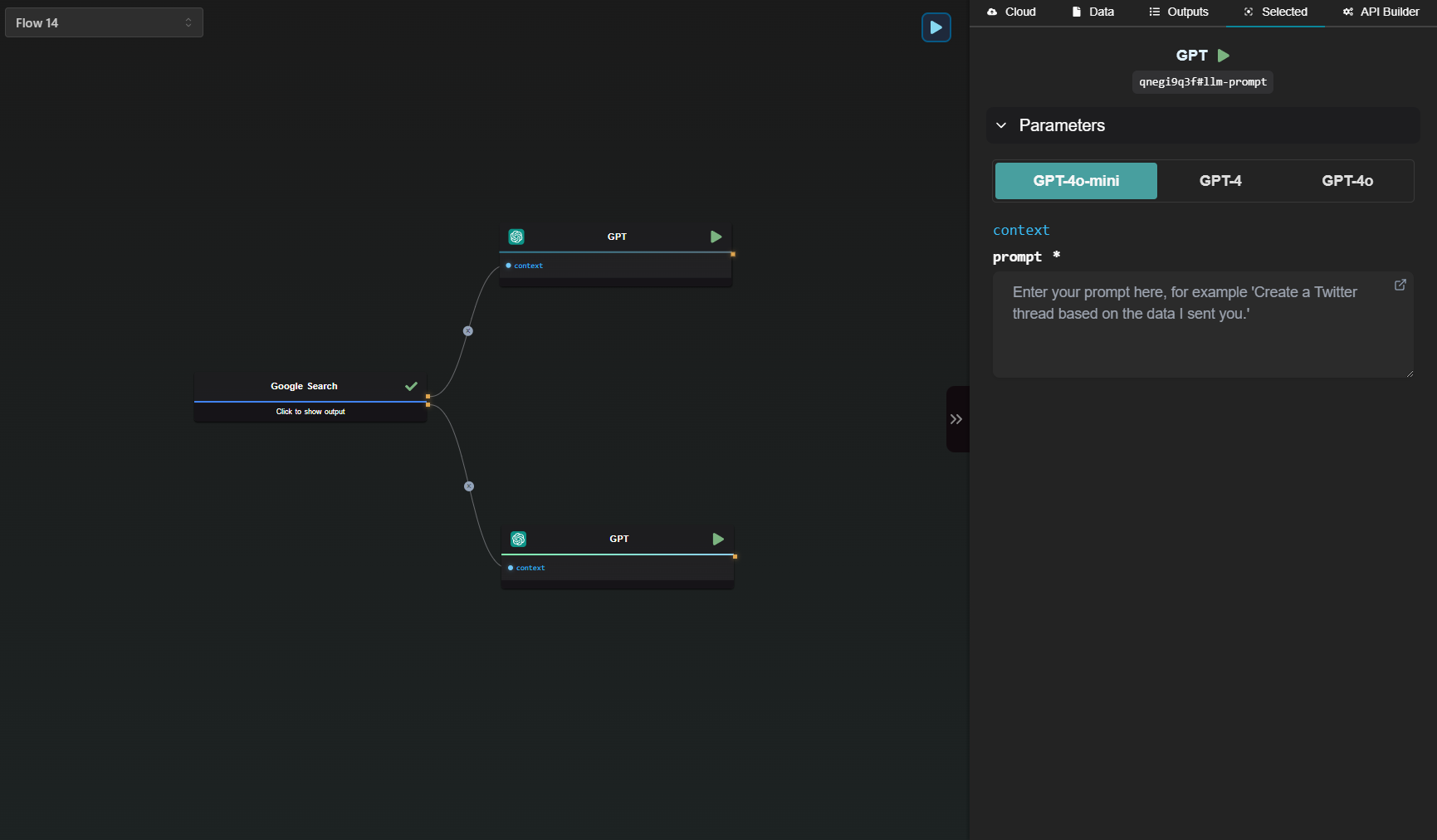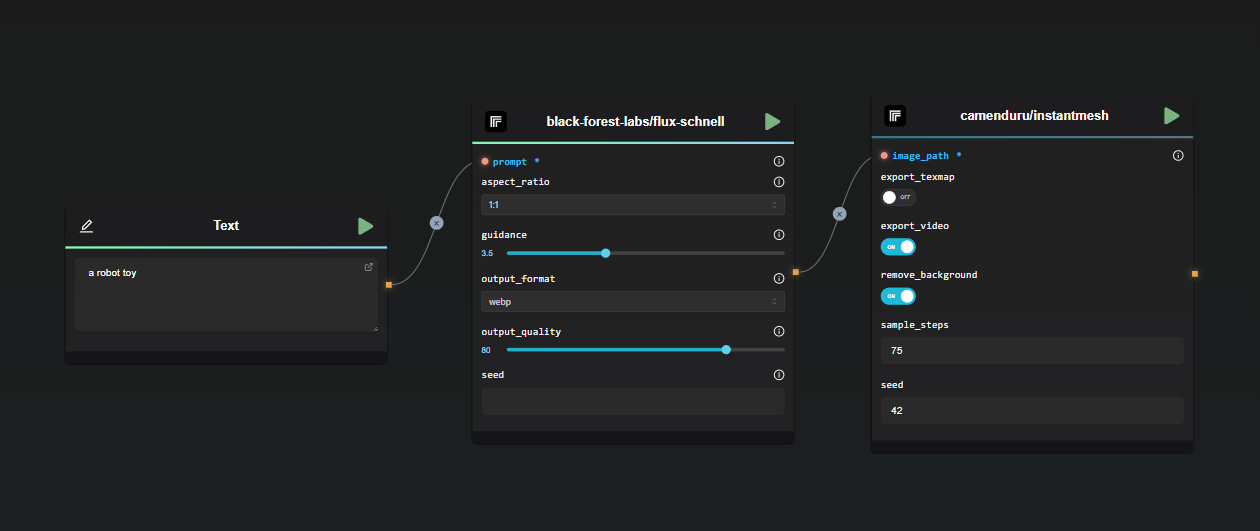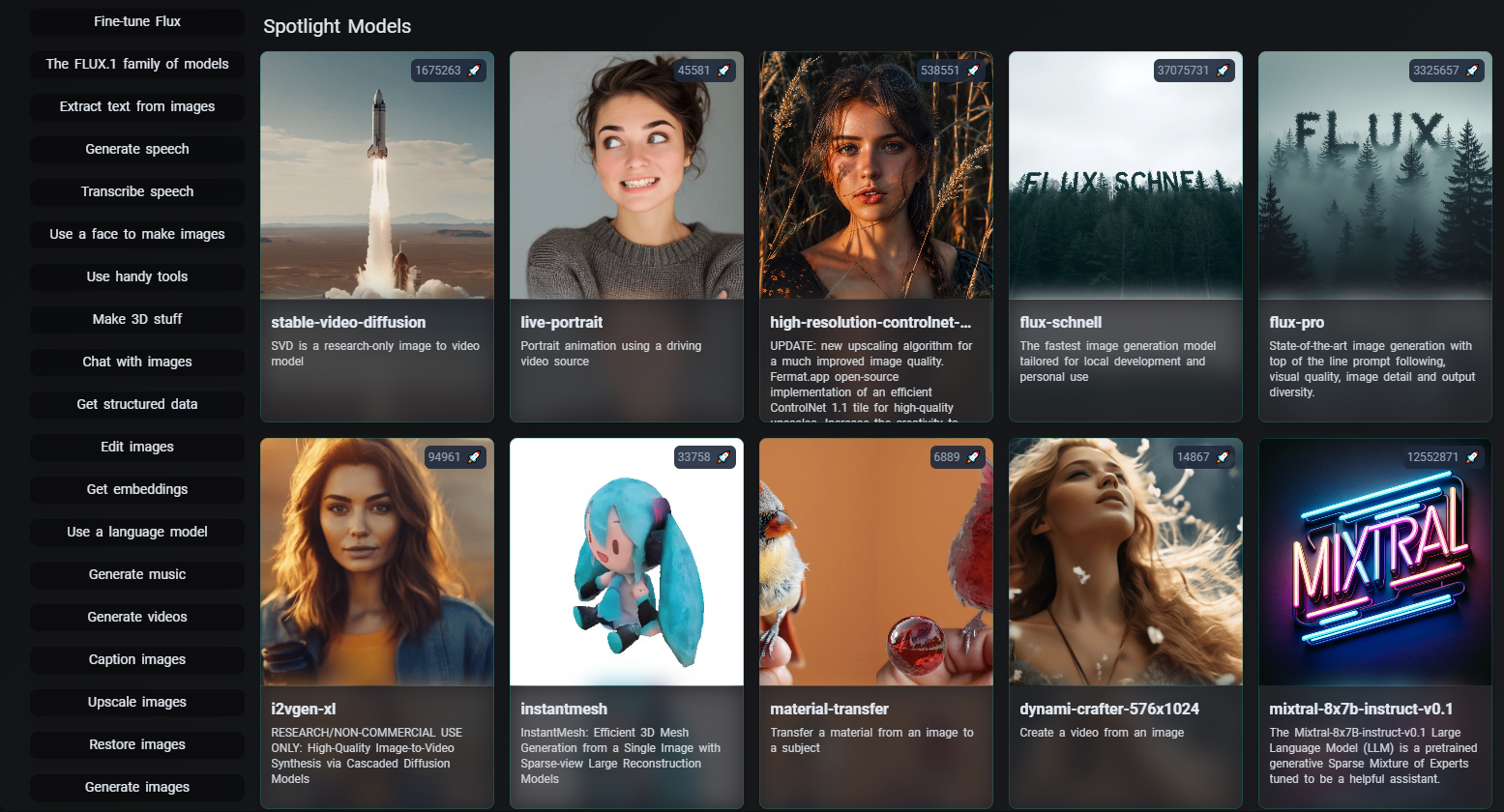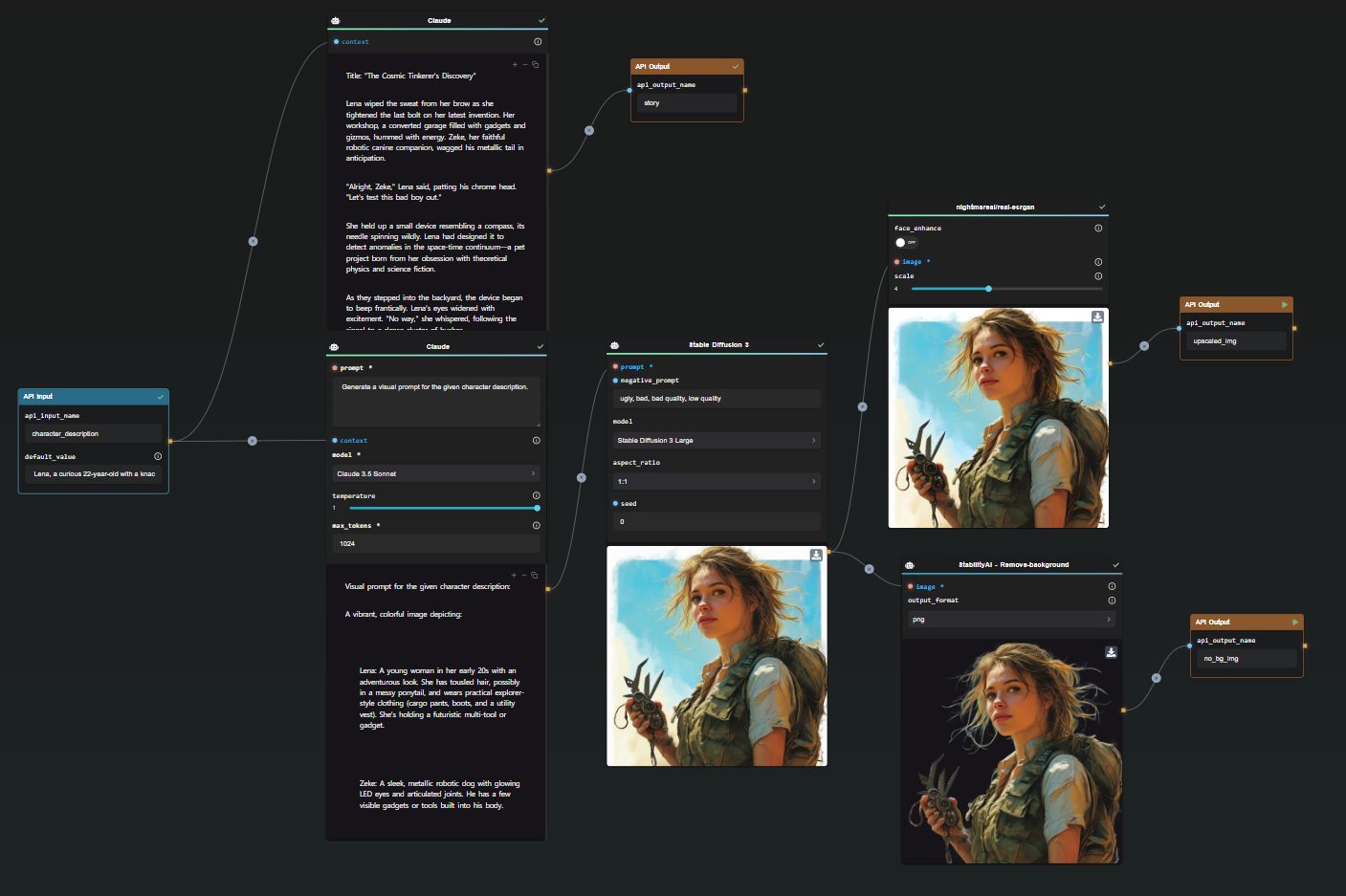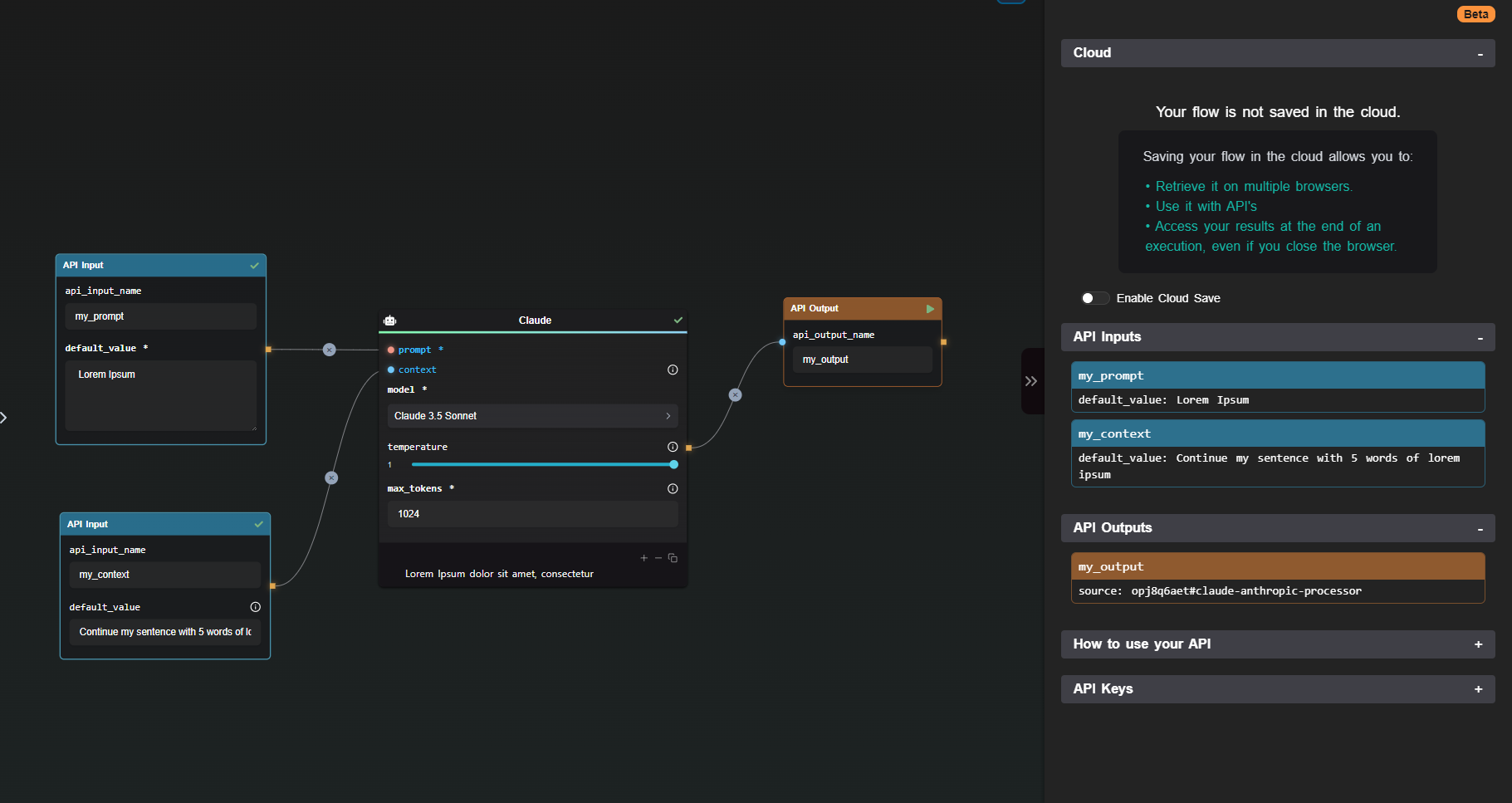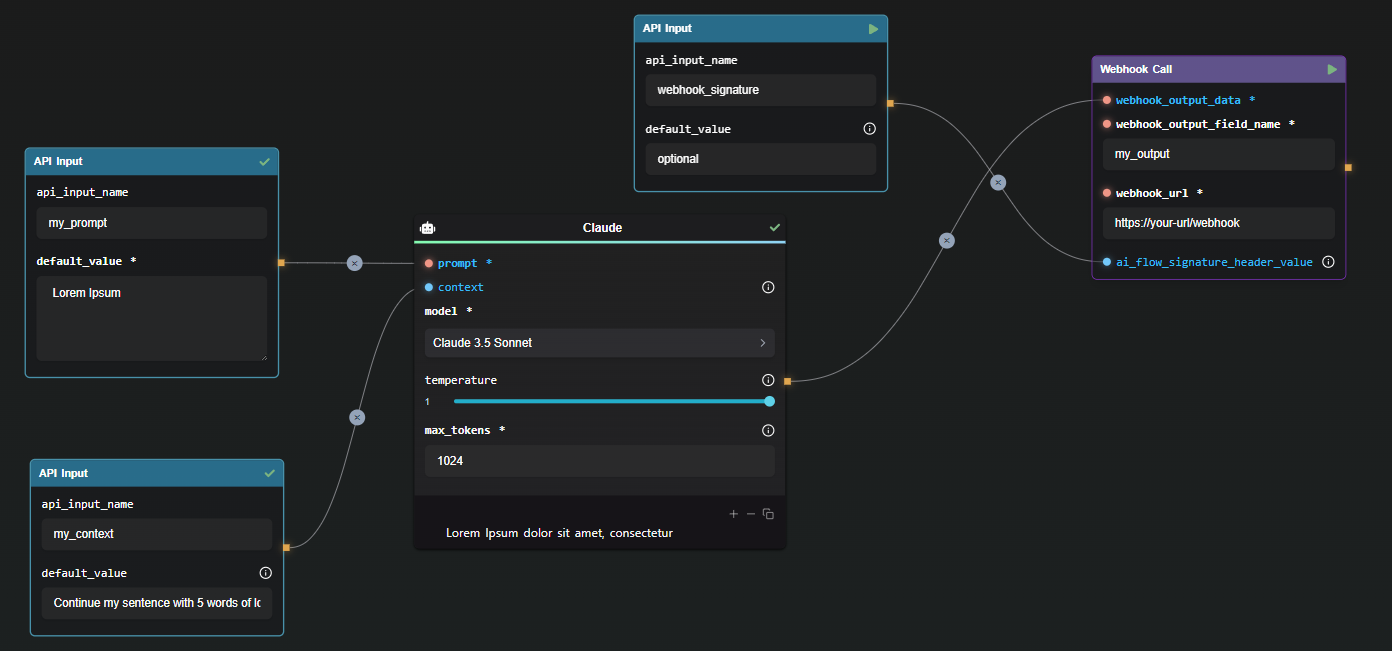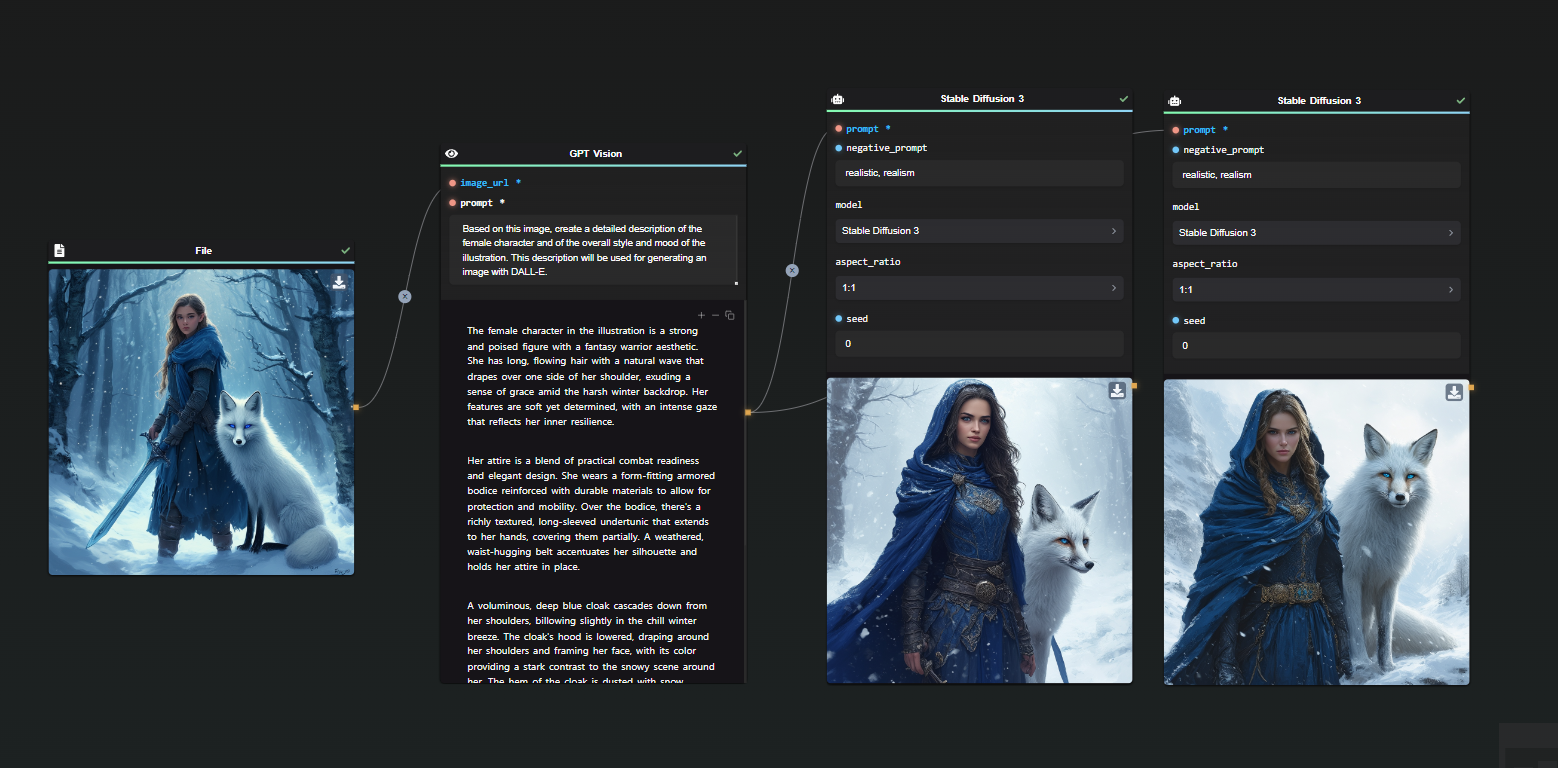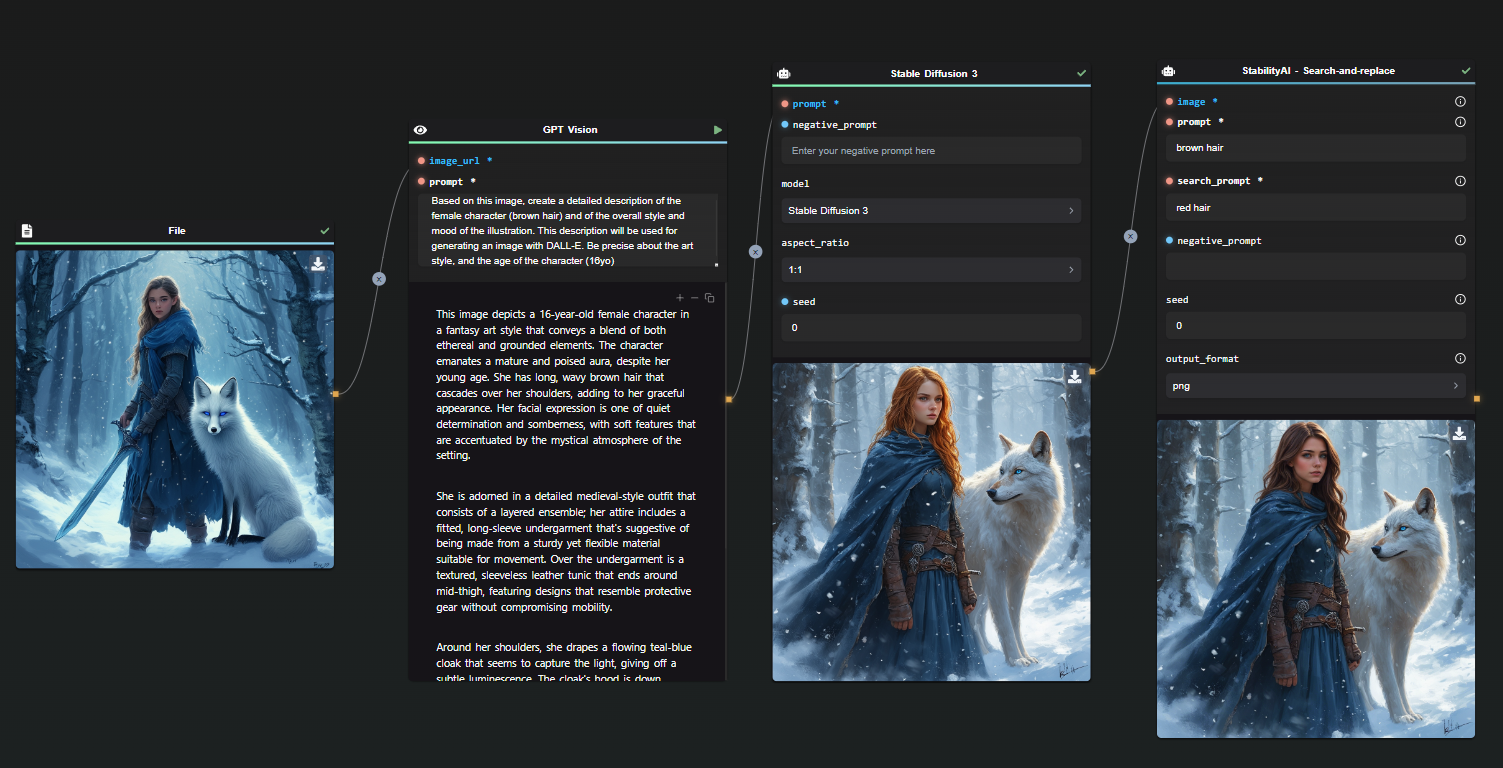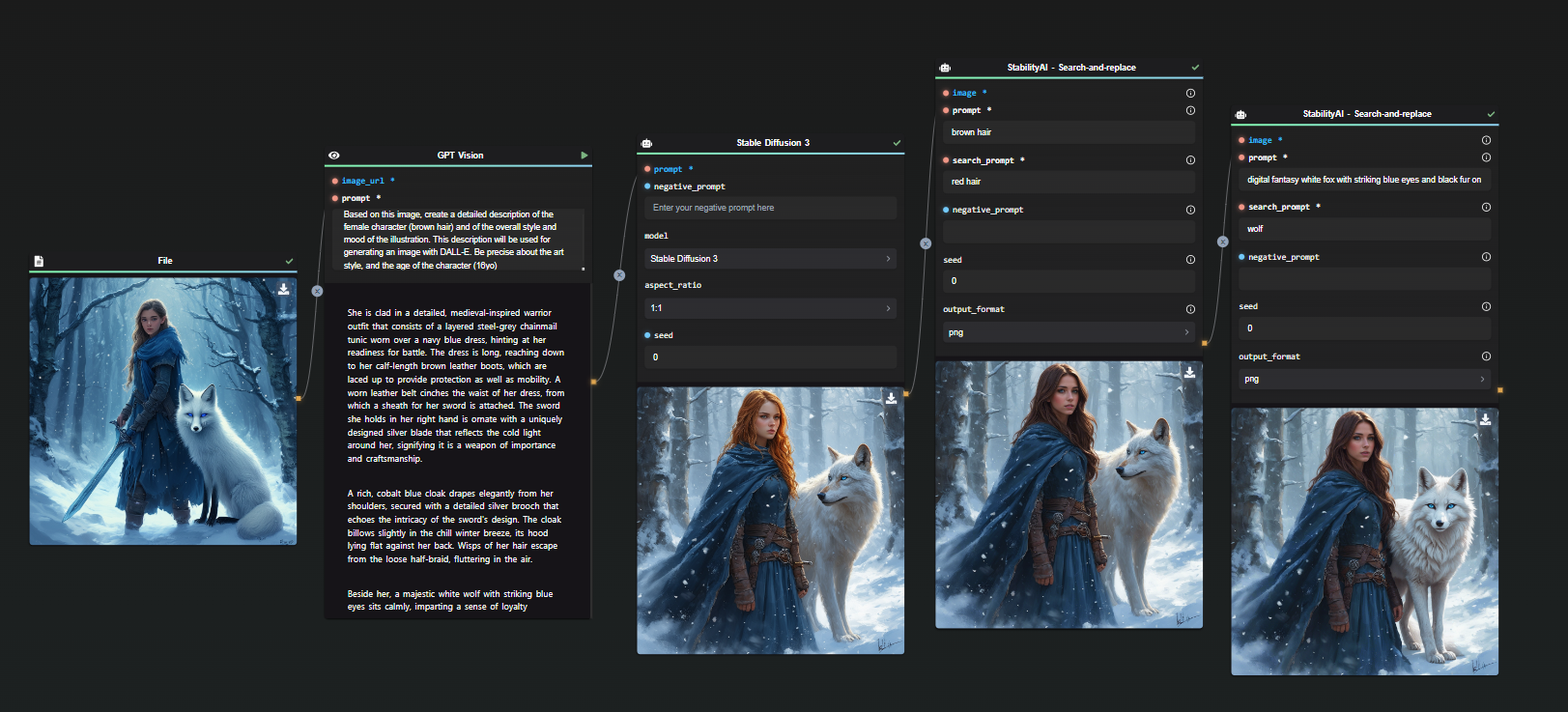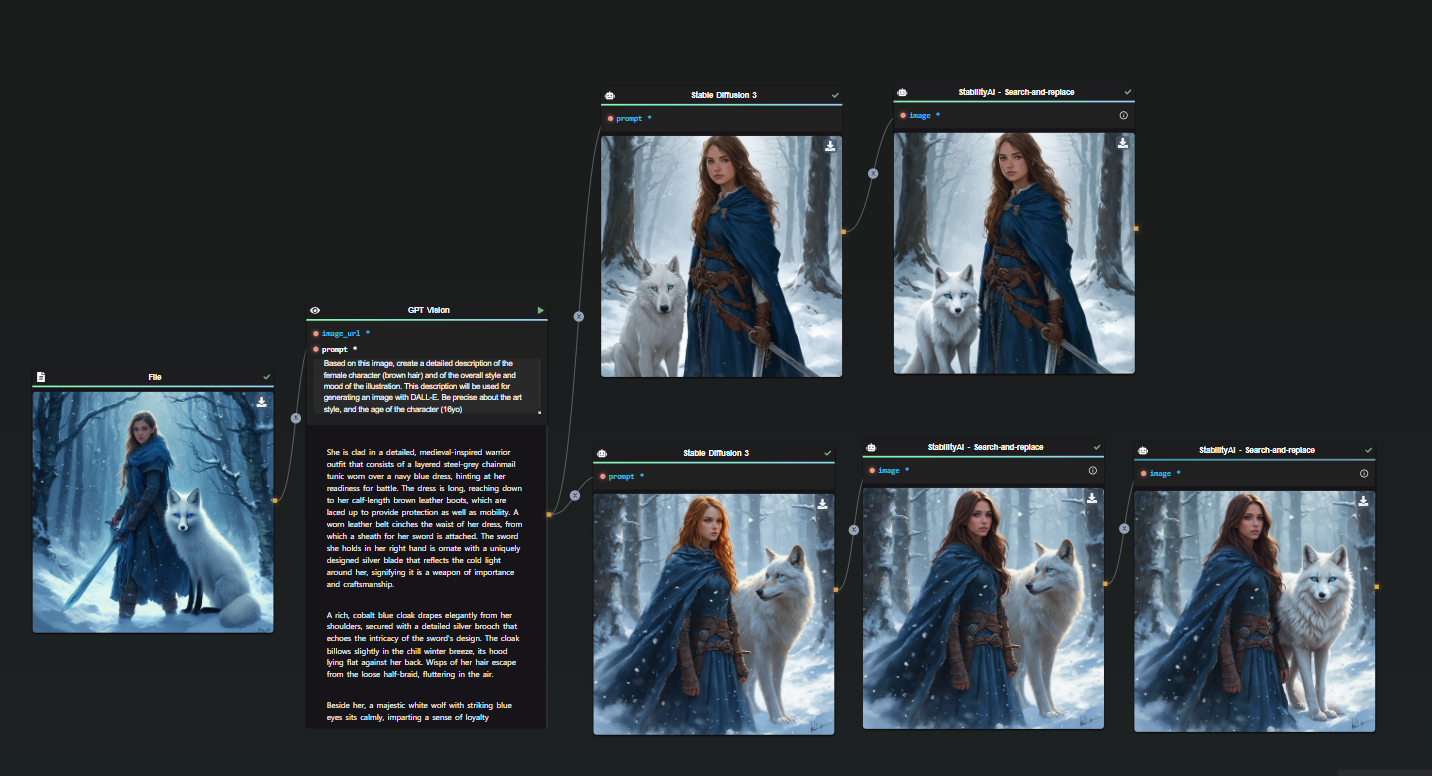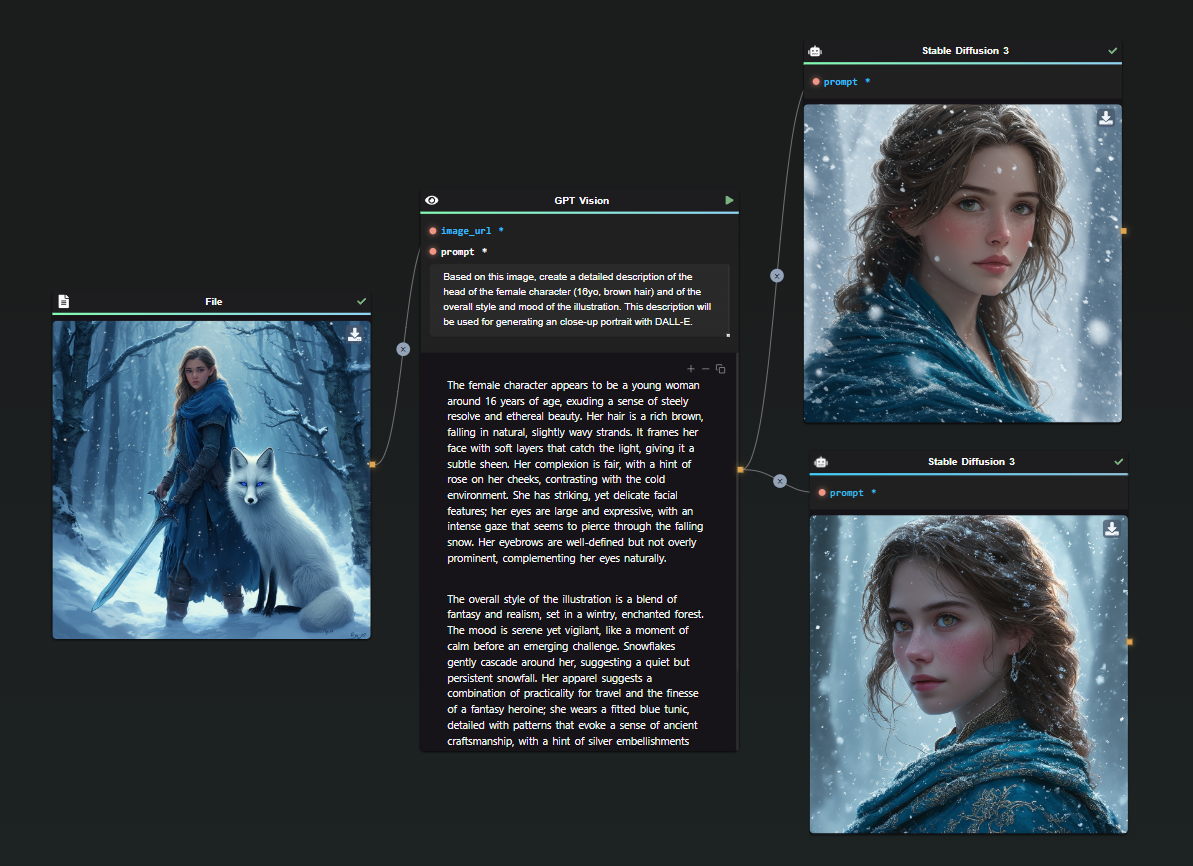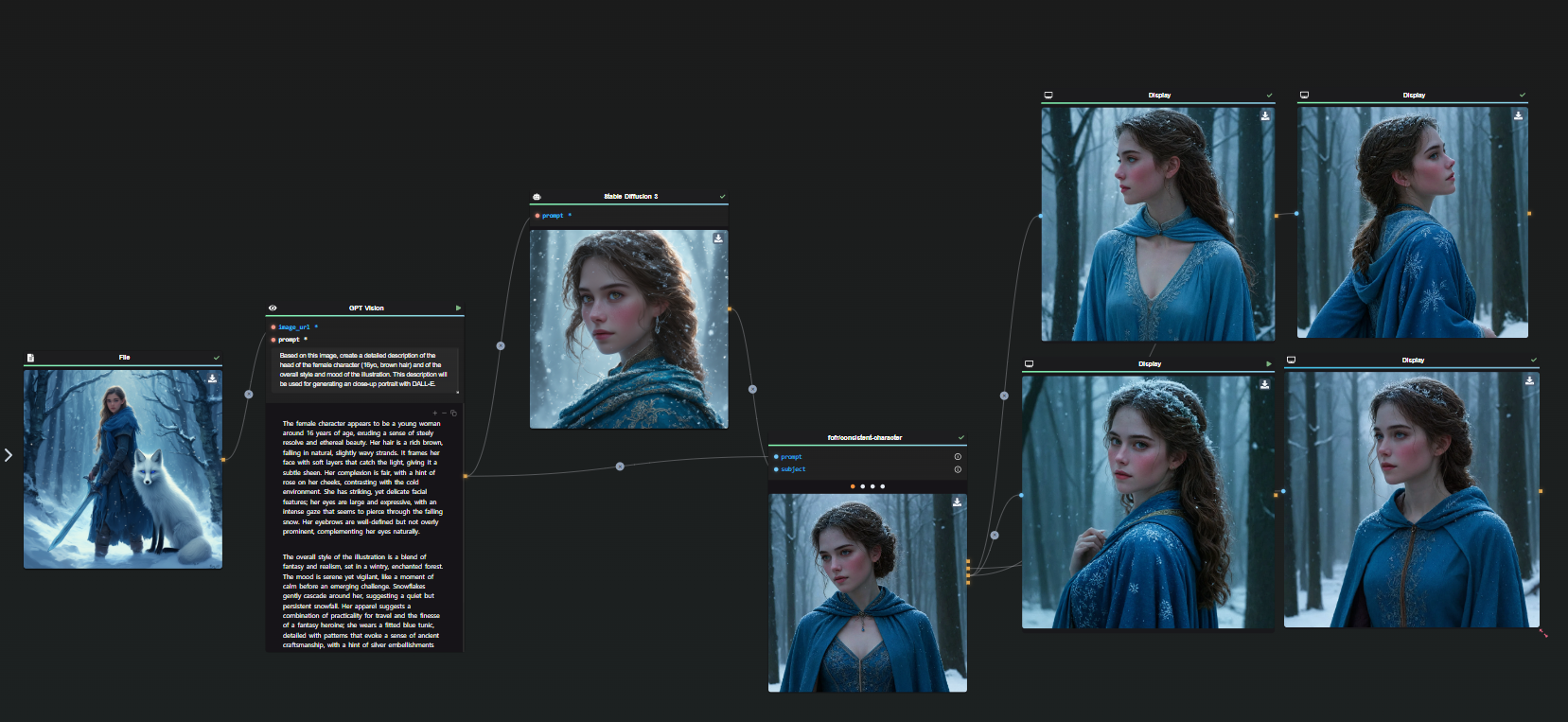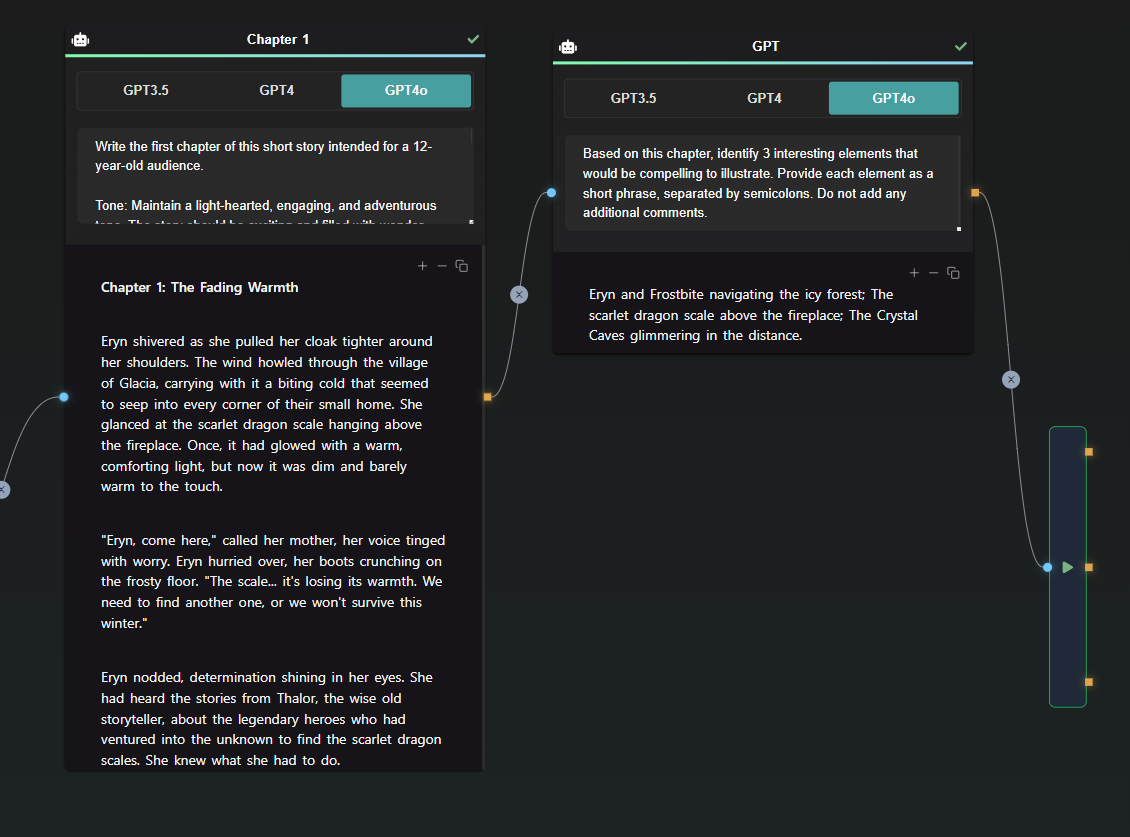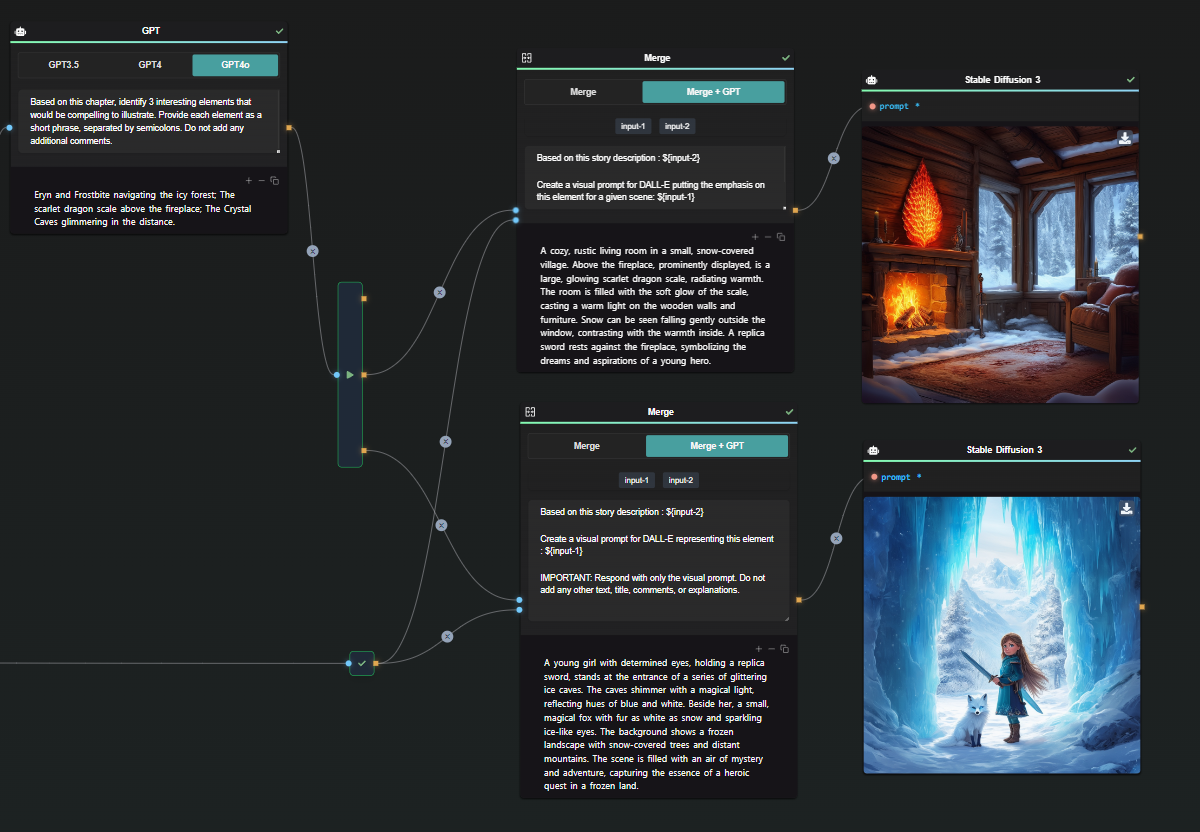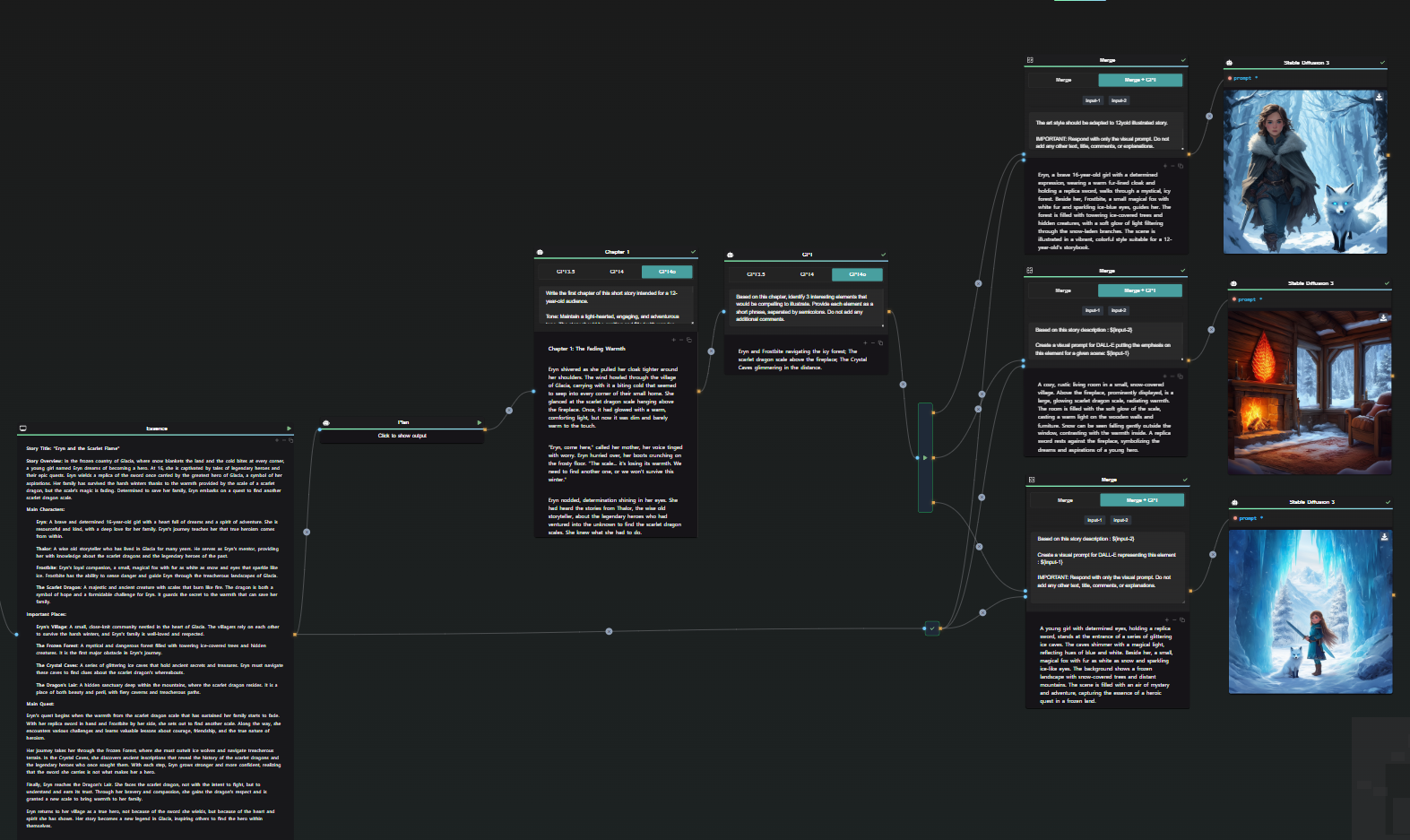Simplify OCR Tasks with AI-Flow: Transform Images and Scanned Documents into Usable Text
Efficiently extracting text from images and scanned documents is essential in today’s digital world. Whether for data analysis, archiving, or improving accessibility, transforming visual information into text saves both time and effort. AI-Flow's OCR (Optical Character Recognition) template offers a streamlined solution, providing multiple automated paths to get the best results quickly and accurately.
The AI-Flow Advantage: Transforming Images into Text
AI-Flow provides a structured, user-friendly approach to OCR, offering various methods for text extraction. In this article, we’ll introduce three ways AI-Flow can enhance your workflow, allowing you to select the most suitable approach based on your document type and end goals.
1. Streamlining Text Extraction with Amazon Textract Integration
Amazon Textract is known for its robust performance in extracting text from complex documents, such as forms and invoices. By integrating Amazon Textract into AI-Flow, you can automatically process large volumes of documents with high efficiency. Compared to other methods, Amazon Textract is faster and more cost-effective.
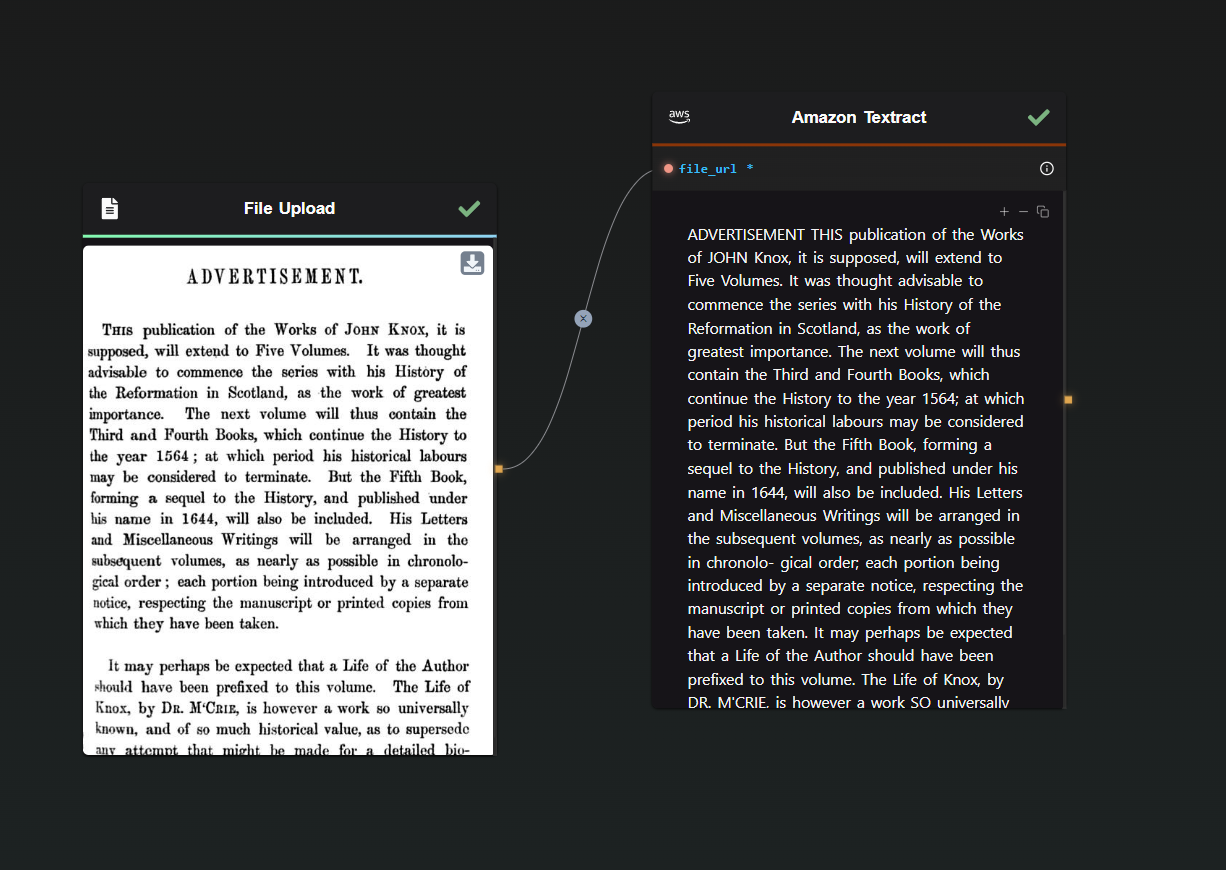
2. GPT 4o Vision Mode
For situations where context and deeper understanding are essential, GPT Vision Mode is a valuable tool. This method not only extracts text but also adds an interpretive layer, making it ideal for tasks that require nuanced understanding or additional processing, such as summarization. For instance, GPT Vision excels at extracting text from comics or manga panels, where traditional OCR tools like Amazon Textract may struggle with layout complexities.
Studies about the previous GPT-4 Vision model have shown that while GPT-4 Vision performs well for Latin characters (e.g., English, French, German), it struggles significantly with non-Latin scripts like Chinese, Korean, and Japanese. Additionally, GPT-4 Vision adapts to varying image resolutions, potentially capturing more intricate details than some traditional OCR models. However, it may have a higher "refusal rate," where it produces unusable results, a problem not typically found with traditional OCR models.
Source : Exploring OCR Capabilities of GPT-4V(ision) : A Quantitative and In-depth Evaluation
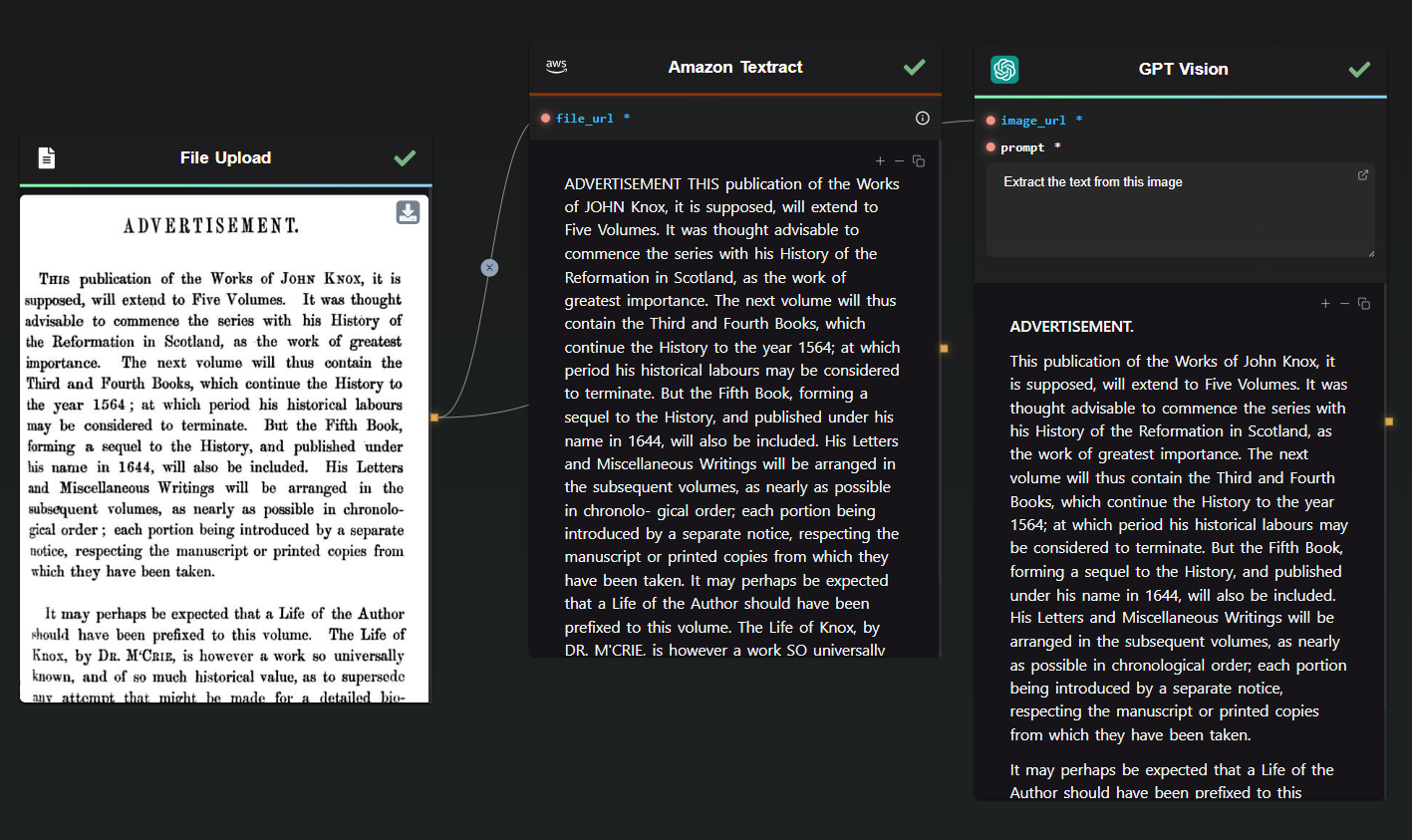
3. Combined Approach: Textract and GPT Vision
When accuracy is paramount, combining Amazon Textract with GPT Vision ensures precision by addressing discrepancies and inconsistencies. This hybrid approach allows for different strategies, such as using GPT to correct Textract’s results or leveraging both the extracted text and the image as prompts for GPT Vision. This method is particularly useful in applications where data accuracy is crucial.
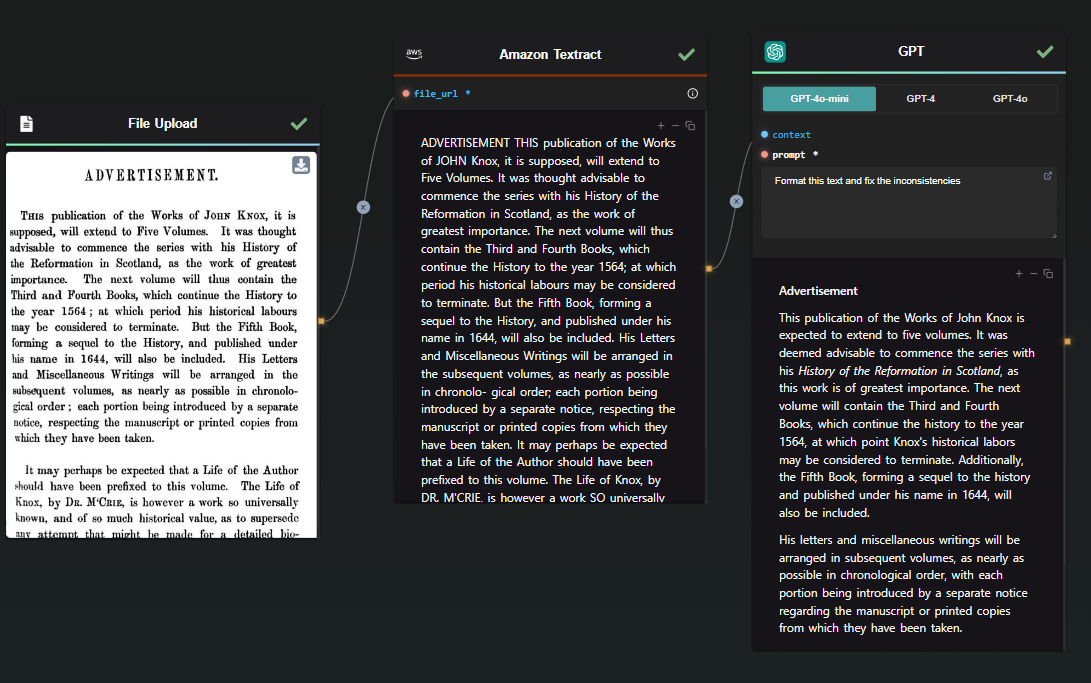
Customization and Enhancement with AI-Flow
AI-Flow's intuitive drag-and-drop interface makes it easy to customize and enhance your OCR workflows. You can integrate additional AI models, automate repetitive tasks, and seamlessly connect outputs to other processes, such as data entry or content management systems.
AI-Flow also supports various AI models, enabling you to experiment and refine your OCR processes to perfectly align with your specific requirements. Whether you're a small business owner or part of a large corporation, AI-Flow adapts effortlessly to meet your unique workflow needs.
Why Choose AI-Flow?
While standalone AI tools like ChatGPT offer impressive text extraction capabilities, the AI-Flow template provides a more structured, automated solution that simplifies the entire process. AI-Flow bridges the gap between multiple AI services, tailoring the experience to your specific document and data processing requirements.
Conclusion
AI-Flow empowers you to automate and enhance your OCR tasks by leveraging advanced AI solutions within a cohesive, user-friendly platform. Its versatile template offers tailored solutions that significantly improve efficiency and accuracy in text extraction projects.
Ready to streamline your OCR processes? Explore the possibilities with AI-Flow today at AI-Flow App. Unlock the full potential of AI-driven workflows and transform the way you handle text extraction from images and scanned documents.
Additional Resources
For more detailed information, refer to the following resources: