Overview
The Layout Mode in our application is a feature accessible through the left sidebar, designed to enhance the user experience.
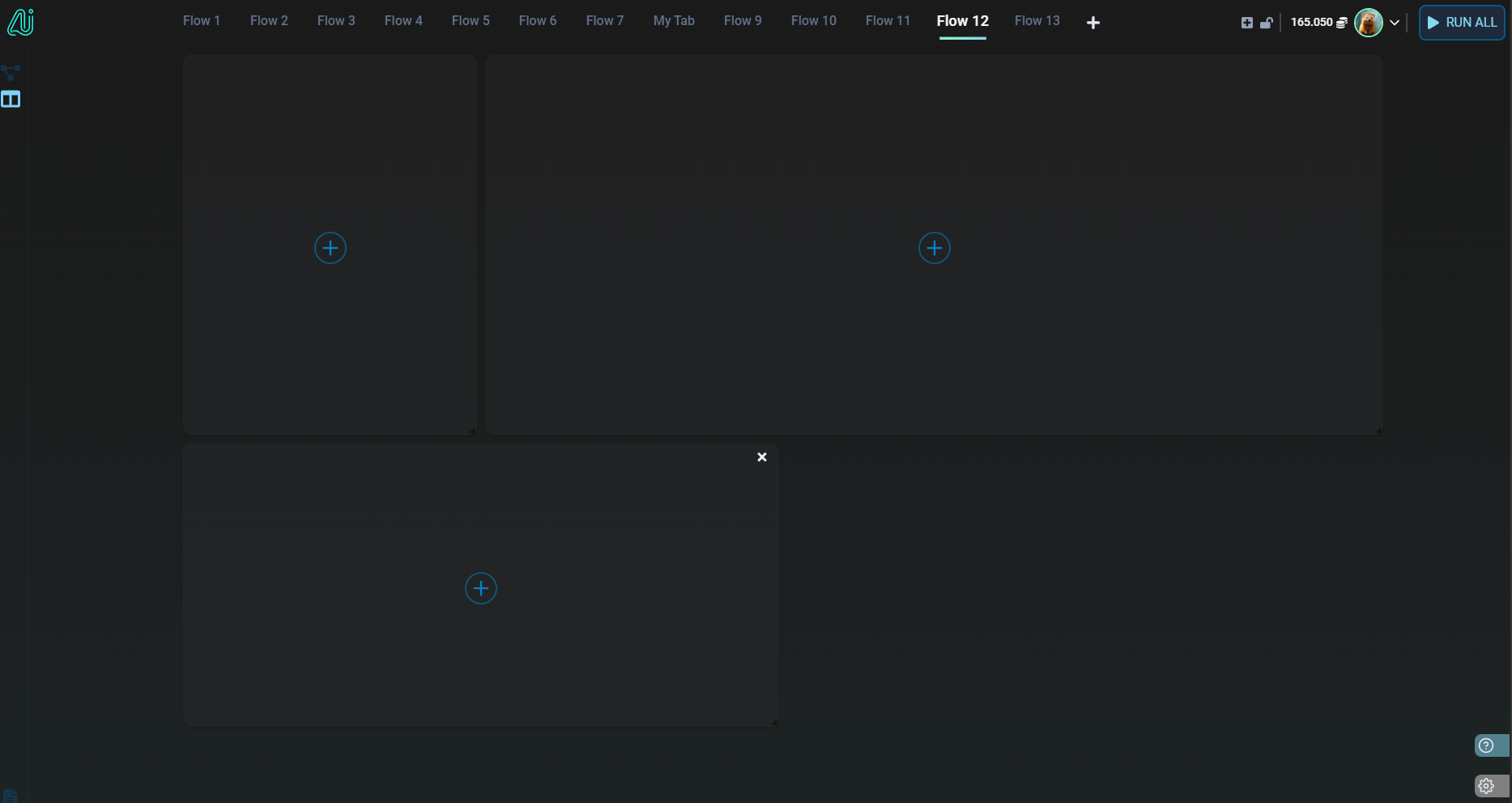
While the Flow Mode is good for structuring processes, it can sometimes be cumbersome, especially when you need to quickly review outputs or focus on specific aspects of a process. Layout Mode addresses this by enabling users to concentrate on the most crucial elements of the flow, streamlining the process of executing and managing it.
Customizing Your Layout
In Layout Mode, each block is resizable from the bottom-right corner. You can also move each block by dragging its header, providing a high level of customization.
Integrating Fields into Your Blocks
After setting up your layout (which you can modify anytime), the next step is to assign content to each block.
You can do so by clicking on the "+" icon.
You can choose to add simple text, heading text, or one/multiple node fields.
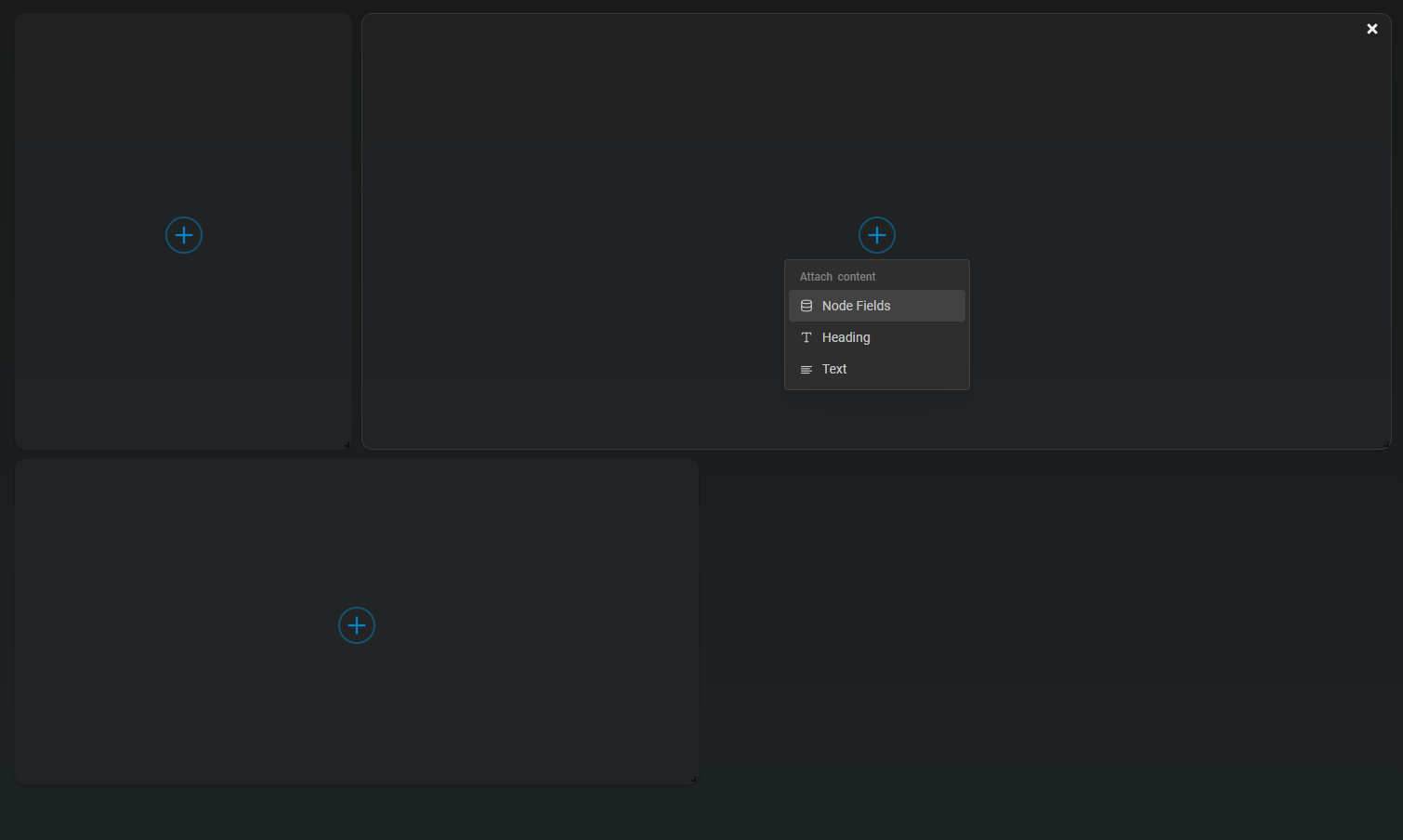
Fields represent various components of a node, such as:
- Model selectors or prompt inputs in a GPT Node.
- A unique 'output' field present in each node.
These fields can be inputs or outputs, allowing you to attach them to any block in your layout as needed. You can attach multiple inputs fields to a block. However, the output field needs to be set in his own block.
Practical Layout Application
Consider a simple flow designed to summarize YouTube videos. Initially, you might be interested in every step of the process.
But as you shift to routine usage, details like the chosen prompt or other parameters may become less relevant.
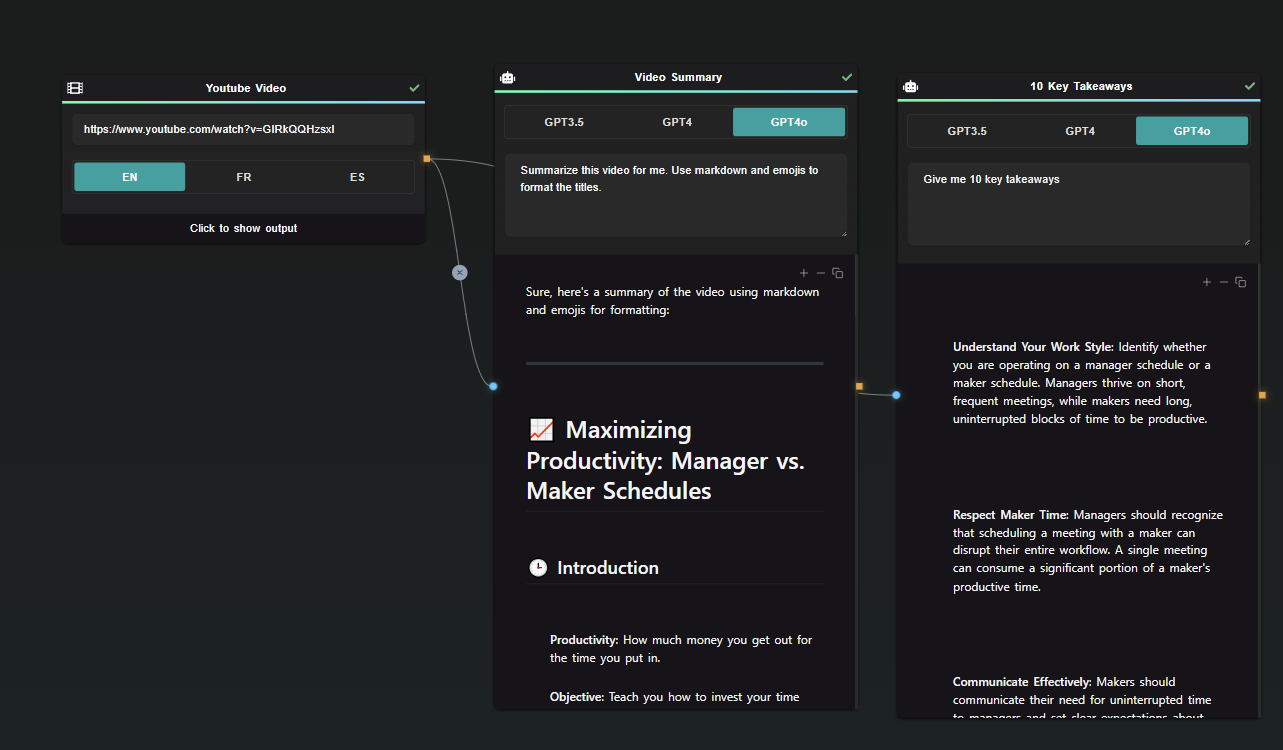
In such cases, Layout Mode becomes invaluable. You can configure it to focus only on essential elements, like the video link input and summary output.
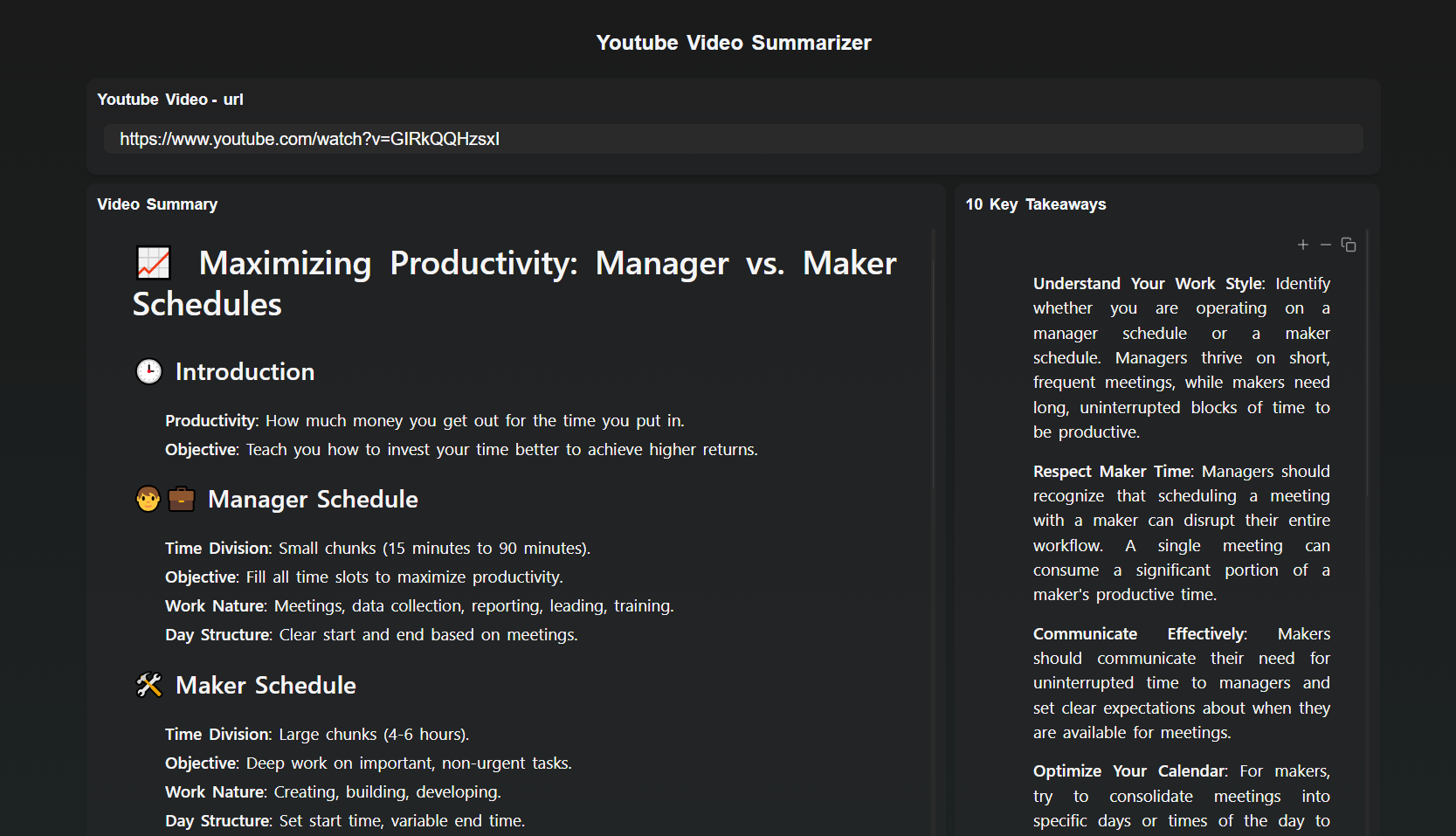
With this tailored layout, running the entire process is as simple as clicking 'RUN ALL'.
Alternatively, you can execute individual blocks by navigating to the top right of each block. This flexibility makes Layout Mode a powerful tool for both detailed process management and streamlined, focused tasks.