Data Splitter Node
The Data Splitter Node allows you to break down long text data into smaller, manageable parts. You can split text using AI-based suggestions or custom separators, making it easier to process structured or semi-structured data in your workflow.
AI Mode
In AI Mode, the node leverages GPT (default: GPT-4o) to intelligently identify and separate distinct ideas or concepts within the input text.
- The AI model follows a predefined prompt instructing it to split ideas using semicolons (
;). - Example use case: If you input a long description or a bullet-point list, the AI will return structured, distinct parts separated by semicolons.
- The final output is automatically split into a list based on the semicolon separator.
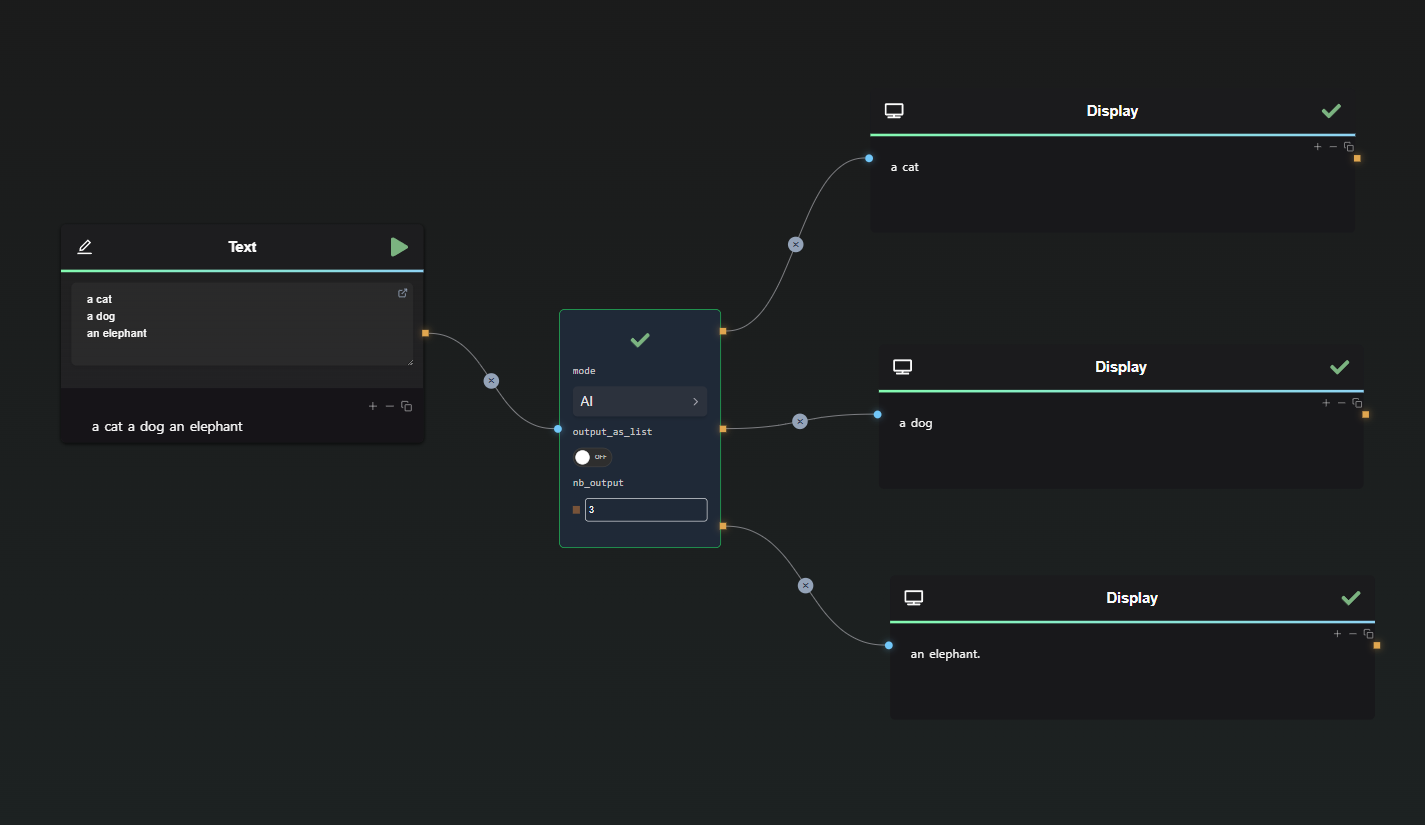
When to Use AI Mode
- Works well for short prompts or text with clearly distinguishable elements.
- Not recommended for long or complex text, as AI may not always split content reliably.
Separator Mode (Recommended)
In Separator Mode, you can define a custom separator (default: ;) to split the text manually.
- Ideal for structured input, where you already have a known delimiter.
- Supports escape characters like
\n(newline),\t(tab), and\r(carriage return). - More reliable than AI Mode since the split follows a precise rule.
- If using GPT-generated input, you can instruct it to format the text with the required separator for easier splitting.
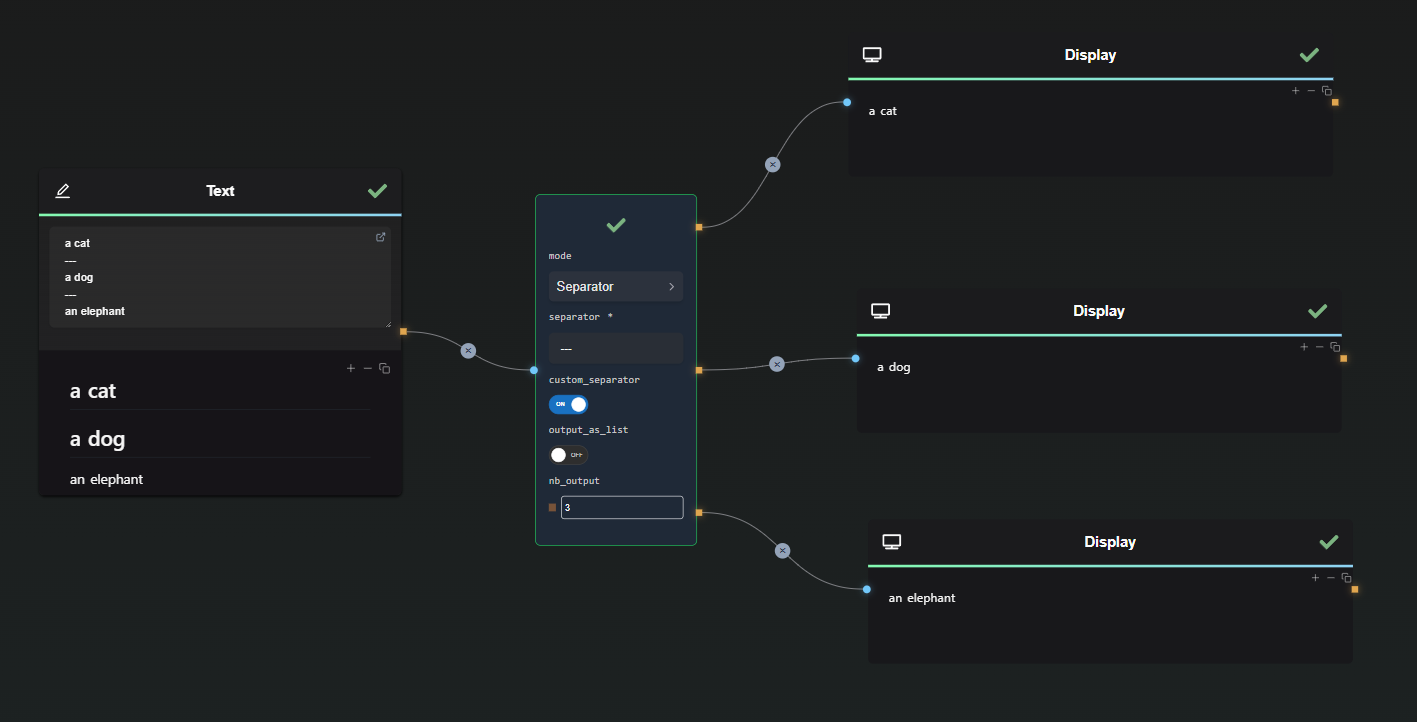
Example Use Cases
- Parsing CSV-like structured data.
- Splitting user input fields formatted with a specific delimiter.
- Handling predefined lists where items are separated by a consistent symbol.
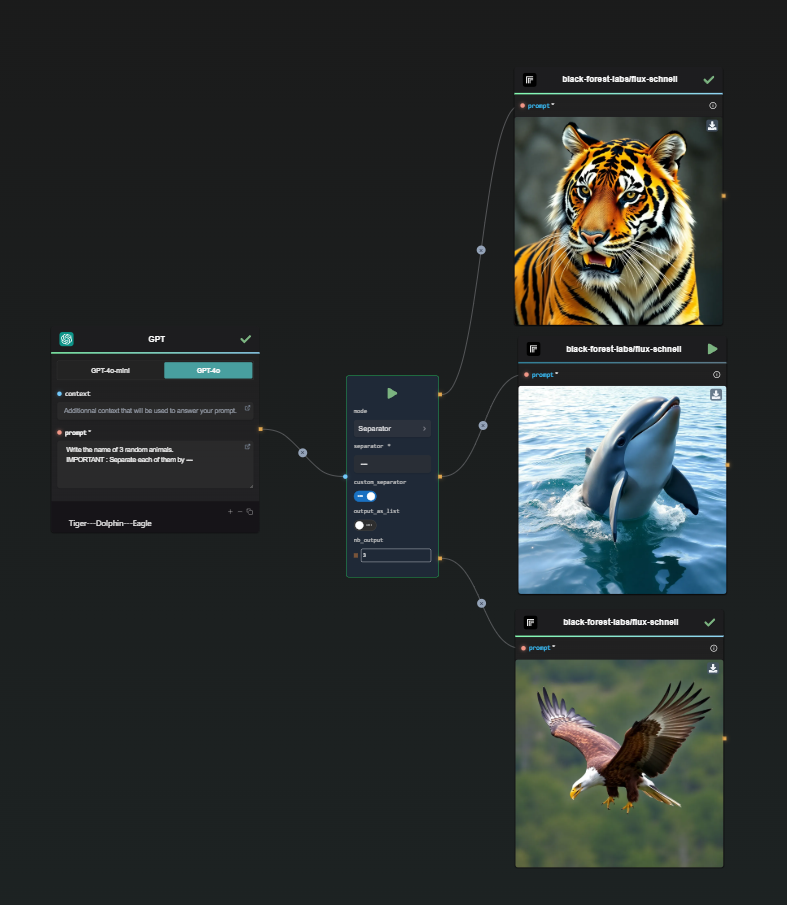
Output Options: Lists & Loops
Output as a List
The output_as_list option allows the output to be wrapped inside a list.
- When
output_as_listis enabled, the node returns a single output containing a list of all split values. - Useful for nodes that expect grouped lists instead of separate items.
Using Data Splitter for Loops
The Data Splitter Node integrates well with the Subflow Loop Node to process split data iteratively.
Example Workflow:
- Enable
output_as_listin the Data Splitter Node. - Pass the resulting list into the Subflow Loop Node’s
loop_over_fieldsinput. - The Subflow Loop processes each item sequentially, applying logic per element.
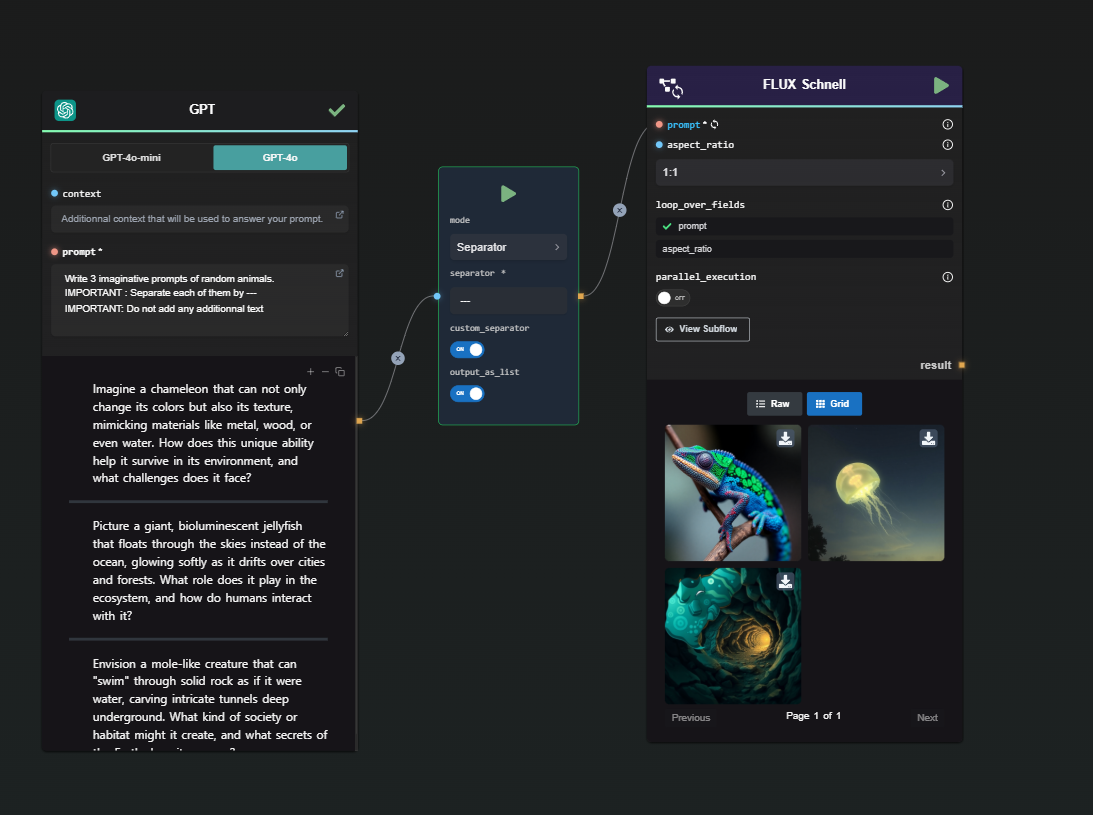
Best Practices
- Use AI Mode for short, clearly distinct inputs.
- Use Separator Mode when dealing with structured text that includes known delimiters.
- Enable
output_as_listwhen downstream nodes require grouped lists (Subflow Loop). - Pair with the Subflow Loop Node to iterate over split elements dynamically.